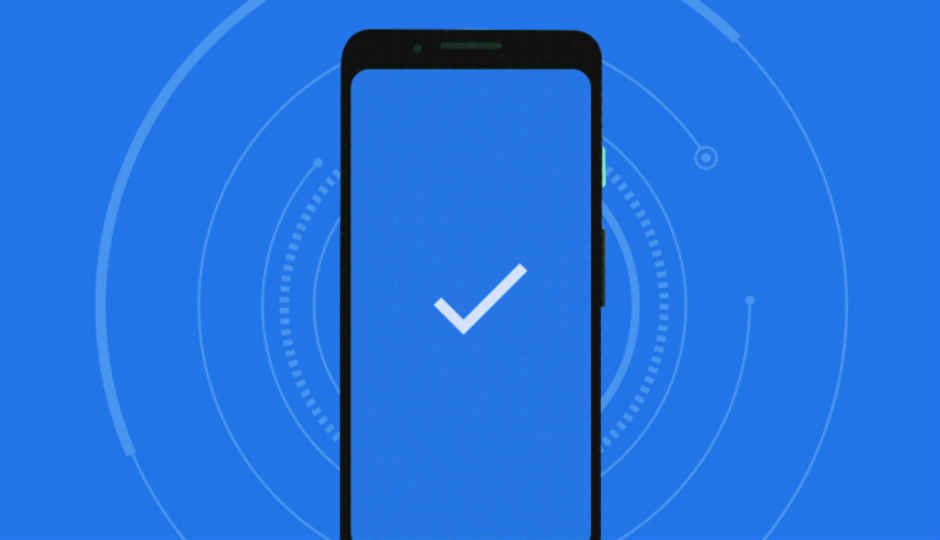 <p dir="ltr">A while ago, Google introduced the Titan Security Key, a physical key which Google’s Cloud customers can use to login and complete two-factor authentication, instead of the usual SMS, OTP or push notification based authentication methods. The FIDO-based physical key makes sure that hackers trying to steal credential information to illegally log into a Google account cannot do so as users are required to tap their key during suspicious or unrecognized sign-in attempts.</p> <p dir="ltr">To make things even more secure for millions of Android users, Google has now made all Android 7 and above smartphones physical keys to log into Google accounts. Currently in Beta, the feature will allow all Android users to use their phones for two-factor authentication during sign-up into all Google accounts.</p> <p dir="ltr">Here’s how you can use your Android device as a physical security key</p> Requirements <p dir="ltr">To use the built-in security key on your Android phone, Google has detailed a number of prerequisites which are as follows:</p> <p dir="ltr">You need an Android phone running Android 7.0 or up.</p> <p dir="ltr">You also need a computed that has Bluetooth, latest version of the Chrome browser, the latest version of a compatible operating system like Chrome OS, Mac OS, or Windows</p> How to Add the security key to your Google Account <p dir="ltr">Users will first need to turn on 2-Step verification in their Google accounts and add a verification method like Google Prompts. You can get a prompt for 2-Step Verification on Android phones with updated Google Play services</p> <p dir="ltr">On your Android phone, go to myaccount.google.com/security.</p> <p dir="ltr">Under "Signing in to Google," select 2-Step Verification. You might need to sign in.</p> <p dir="ltr">Scroll down to "Set up an alternative second step."</p> <p dir="ltr">Select Add Security Key and choose your Android phone from the list. simply turn it on.</p> How to Use your Android phone as a security key <p dir="ltr">Make sure your computer’s Bluetooth is turned on.</p> <p dir="ltr">Sign in to your Google Account with your username and password.</p> <p dir="ltr">Check your Android phone for a notification.</p> <p dir="ltr">On your Android phone, double-tap the "Are you trying to sign in?" notification.</p> <p dir="ltr">Follow the instructions to confirm it’s you signing in.</p> <p dir="ltr">Google also recommends using a backup security key to your account and keeping it in a safe place just in case you lose your phone.</p>
<p dir="ltr">A while ago, Google introduced the Titan Security Key, a physical key which Google’s Cloud customers can use to login and complete two-factor authentication, instead of the usual SMS, OTP or push notification based authentication methods. The FIDO-based physical key makes sure that hackers trying to steal credential information to illegally log into a Google account cannot do so as users are required to tap their key during suspicious or unrecognized sign-in attempts.</p> <p dir="ltr">To make things even more secure for millions of Android users, Google has now made all Android 7 and above smartphones physical keys to log into Google accounts. Currently in Beta, the feature will allow all Android users to use their phones for two-factor authentication during sign-up into all Google accounts.</p> <p dir="ltr">Here’s how you can use your Android device as a physical security key</p> Requirements <p dir="ltr">To use the built-in security key on your Android phone, Google has detailed a number of prerequisites which are as follows:</p> <p dir="ltr">You need an Android phone running Android 7.0 or up.</p> <p dir="ltr">You also need a computed that has Bluetooth, latest version of the Chrome browser, the latest version of a compatible operating system like Chrome OS, Mac OS, or Windows</p> How to Add the security key to your Google Account <p dir="ltr">Users will first need to turn on 2-Step verification in their Google accounts and add a verification method like Google Prompts. You can get a prompt for 2-Step Verification on Android phones with updated Google Play services</p> <p dir="ltr">On your Android phone, go to myaccount.google.com/security.</p> <p dir="ltr">Under "Signing in to Google," select 2-Step Verification. You might need to sign in.</p> <p dir="ltr">Scroll down to "Set up an alternative second step."</p> <p dir="ltr">Select Add Security Key and choose your Android phone from the list. simply turn it on.</p> How to Use your Android phone as a security key <p dir="ltr">Make sure your computer’s Bluetooth is turned on.</p> <p dir="ltr">Sign in to your Google Account with your username and password.</p> <p dir="ltr">Check your Android phone for a notification.</p> <p dir="ltr">On your Android phone, double-tap the "Are you trying to sign in?" notification.</p> <p dir="ltr">Follow the instructions to confirm it’s you signing in.</p> <p dir="ltr">Google also recommends using a backup security key to your account and keeping it in a safe place just in case you lose your phone.</p> from Latest Technology News http://bit.ly/2P6sYgJ

No comments:
Post a Comment