In the age of regular spam and fraud calls, Truecaller is the one app which most of you will have on your phones, be it an Android device or an iOS one. After all, who doesn’t want to avoid answering such calls when you are busy with something?
The most essential feature of Truecaller is the Live Caller ID. What is a Live Caller ID? Well, that is exactly what you use Truecaller for. It tells you who the call is from when you receive a call from an unknown number. This feature has always been there for Android users but unfortunately has been absent for iOS users. So, I have some good news for you. The Live Caller ID feature is now available for iPhone users too.
But, there is a catch. Unlike Android users, iPhone users have to get a premium subscription to Truecaller and also need to update their phone to iOS 16. The Live Caller ID for iPhones will be routed through Siri on its app.
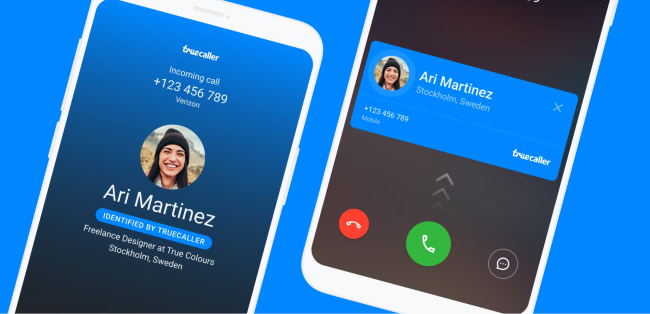
So, let’s give you an overview as to how you can enable the Live Caller ID on your iOs phones for Truecaller.
Step 1:Install Truecaller from the Apple Store, sign in and get subscribed to Premium. For subscribing to Premium, once you open the Truecaller App, you’ll locate a navigation bar exactly at the lower end of your iPhone. There you will find the option mentioned as ‘Premium’ with a logo. Click on that.
After you click on Premium, you will get a few options. There are 2 premium packages- premium Gold and Premium Connect. Choose the one you would like to subscribe to. After that, there will be an option for the duration of the Premium plan. The options will be monthly or annual. Once you have made up your mind, click on the selected option and there will be a pop-up message showing subscribe. Click on that, pay for it and you have your Truecaller Premium subscription.
Step 2:After you have subscribed to Premium, then you will have to select the Live Caller ID option. Under that, there will be a button for the Siri shortcut, written as ‘Add to Siri.’ Click on that. Next, at the bottom of the screen, there will be an option saying ‘Add Shortcut.’ By clicking on that button you can add the ‘Search Truecaller’ shortcut. Once you add that, you will be requested permission to “Search Truecaller to run actions from Truecaller.” Click on Allow.
Note that the privacy pop-up will directly appear on your device. In case it doesn’t, you can always do it when you use the feature for the first time.
Step 3:So everything is set. Now how do you use it? When you receive a call from an unknown number, you pick up your phone and just say- ‘Hey Siri, search Truecaller,’ and voila! Immediately a pop-up will appear with the Truecaller Live Caller ID on your screen.
Now, you are all set to use the Live Caller Id feature of Truecaller on your iPhone and can avoid all spam calls without wasting your time. Hopefully, this will be helpful for seamlessly getting the Truecaller Live Caller ID on your iOS device.
from Mobile Phones News https://ift.tt/aXVs9Rb

No comments:
Post a Comment