Google has announced a new feature for its file storage and synchronisation service Google Drive. The new feature makes it easier for users to lock files in Google Drive.
“We’re adding the option to lock Drive files by right-clicking the file, selecting ‘File information’, and clicking ‘Lock’,” the tech giant said in a Workspace Updates blogpost.
Also read: Google Drive, Docs, Sheets, Slides, and Keep To Be Optimized For Android Tablets Soon
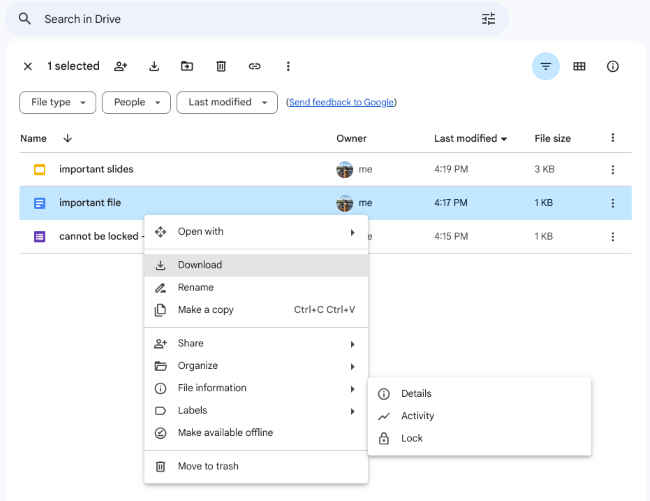
According to Google, locking a file makes sure that reviewers can’t change a file. When the feature is enabled, edits, comments and suggestions can't be added to locked documents.
Also read: How to make the most of Google Drive
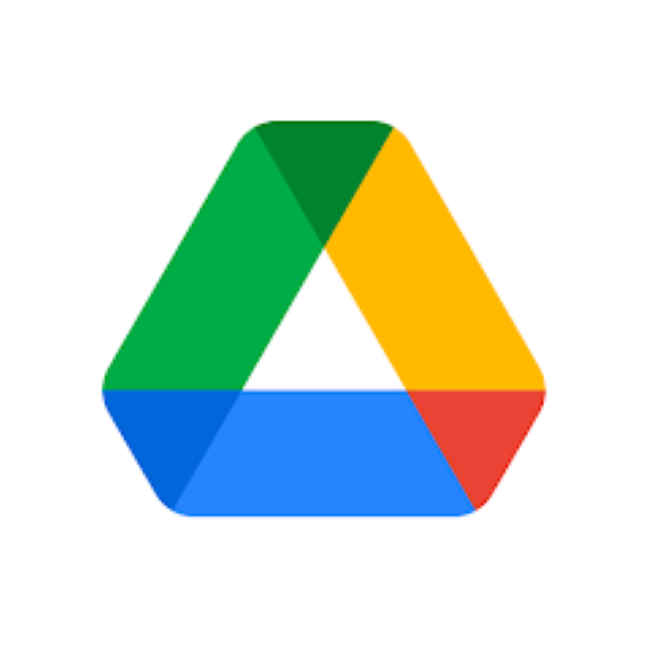
Moreover, the new update simplifies and streamlines the process of restricting files in Google Drive, which was previously only available through the Google Drive API or file approvals.
In our opinion, the option to easily lock files in Google Drive will help prevent accidental edits, ensuring the authenticity of files.
How to lock a file in Google Drive:In order to lock a Drive file, you must have edit-access to the Drive file. If you have that follow the below steps:
Step 1: Hover over a file in Drive, then right-click into the context menu. Step 2: Then select the File information option. Step 3: After that, choose Lock and confirm that you actually want to lock the document by selecting Lock.
It’s important to note that this new option to lock files in Google Drive is currently being rolled out to all Google Workspace customers. So if you don't get this feature, you have to wait a little more.
Last month, Google added drag & drop to Google Drive multi-instance support on large-screen Android devices, enabling users to quickly share files and folders between two different accounts. Also, in order to make it easier to manage shared drive files and eliminate the manual effort of removing items in the trash folder, the tech giant added the ability to empty the entire trash folder of a shared drive.
from Apps News https://ift.tt/6Pp2bz7

No comments:
Post a Comment