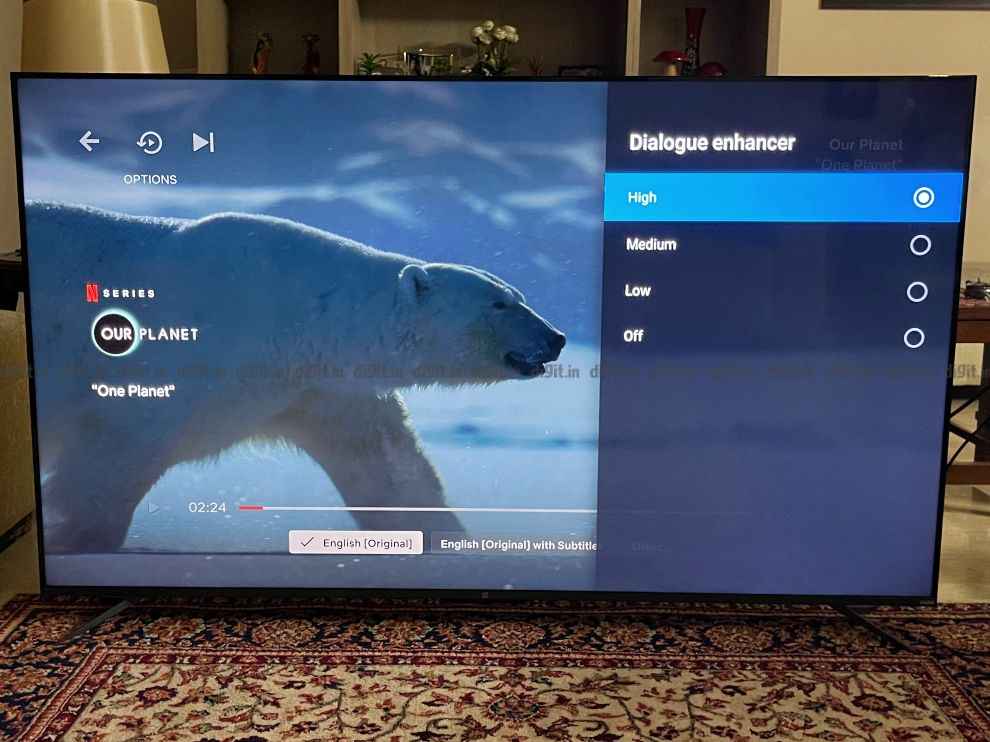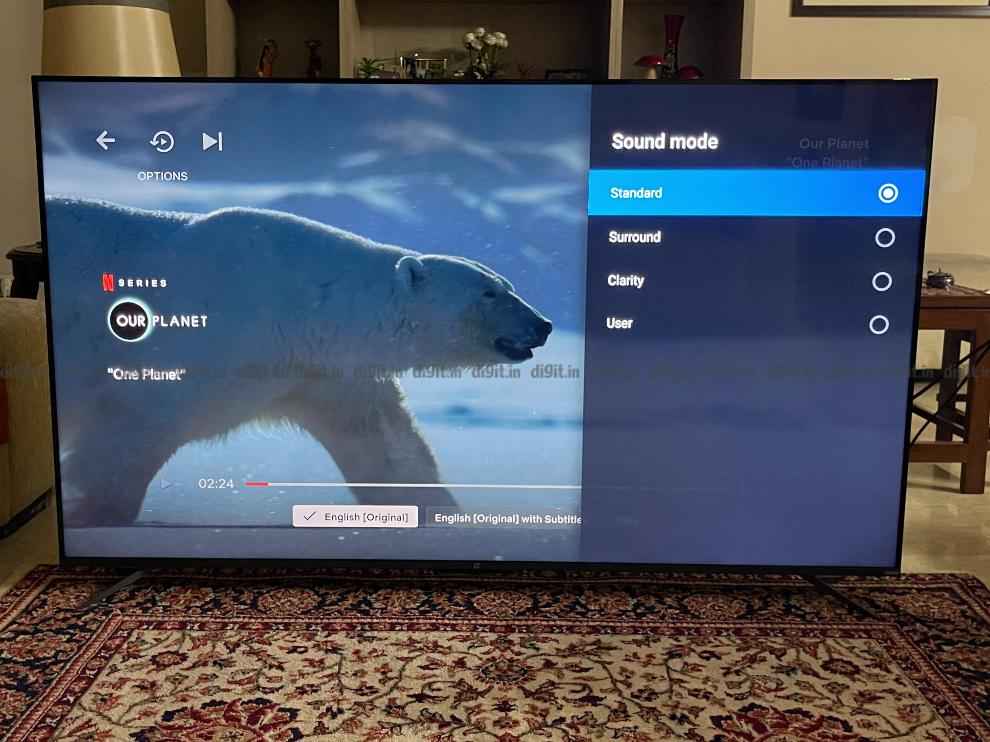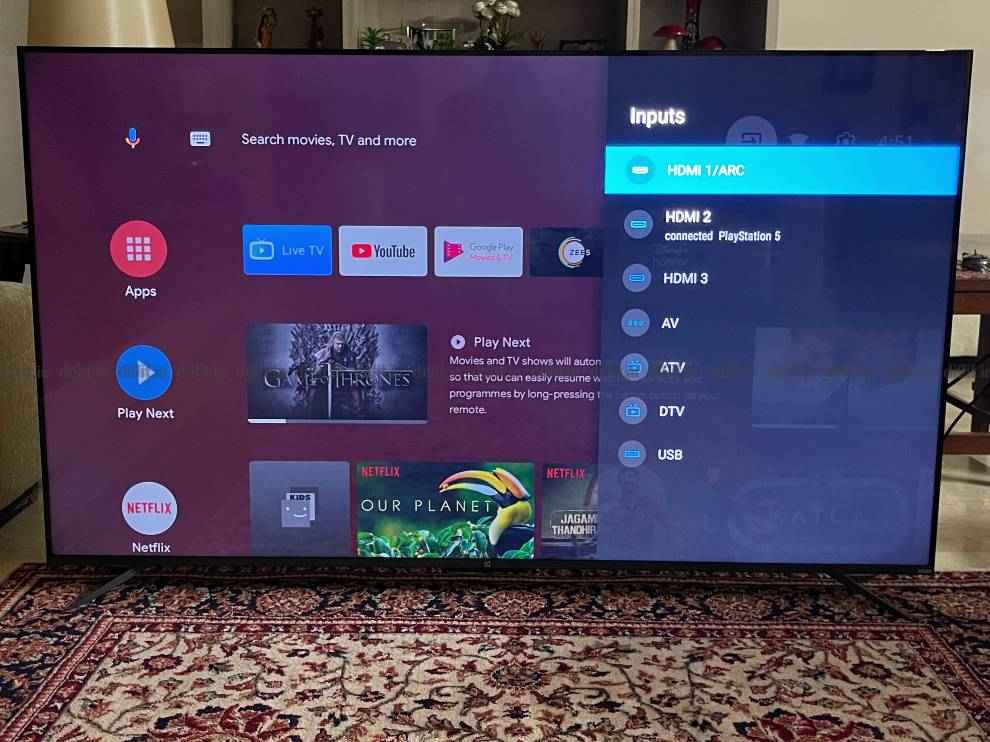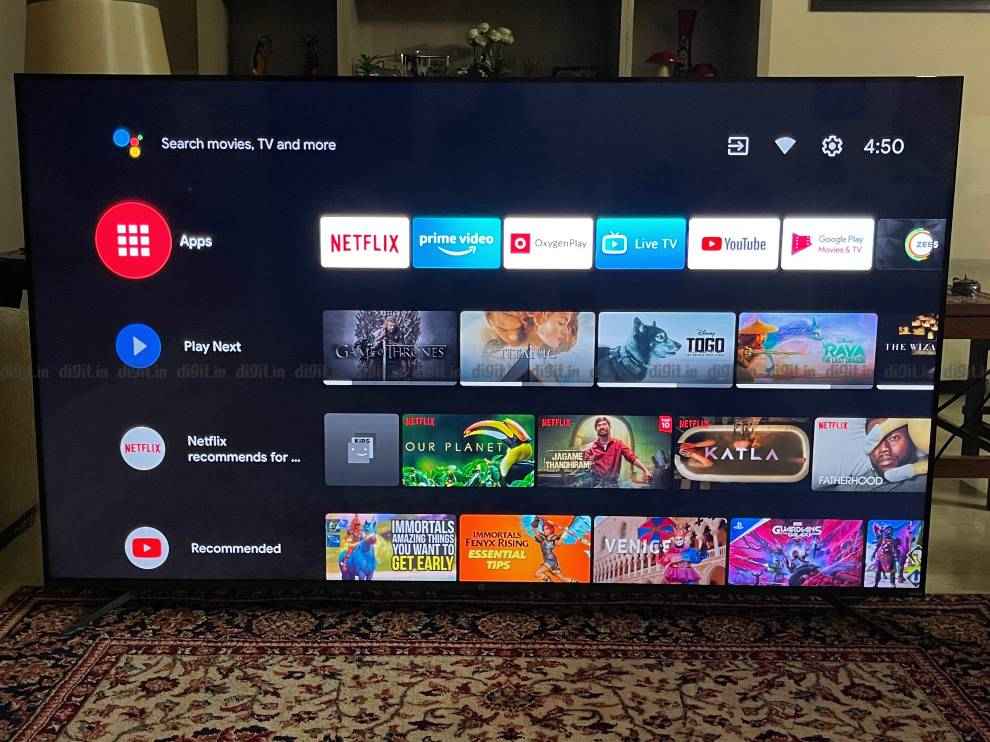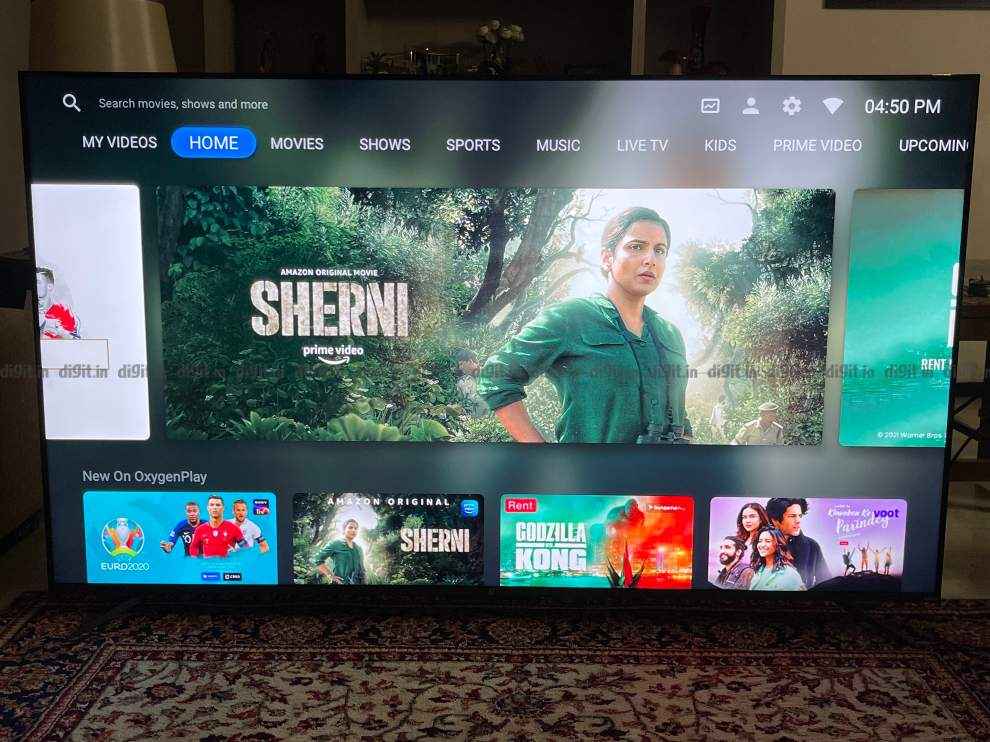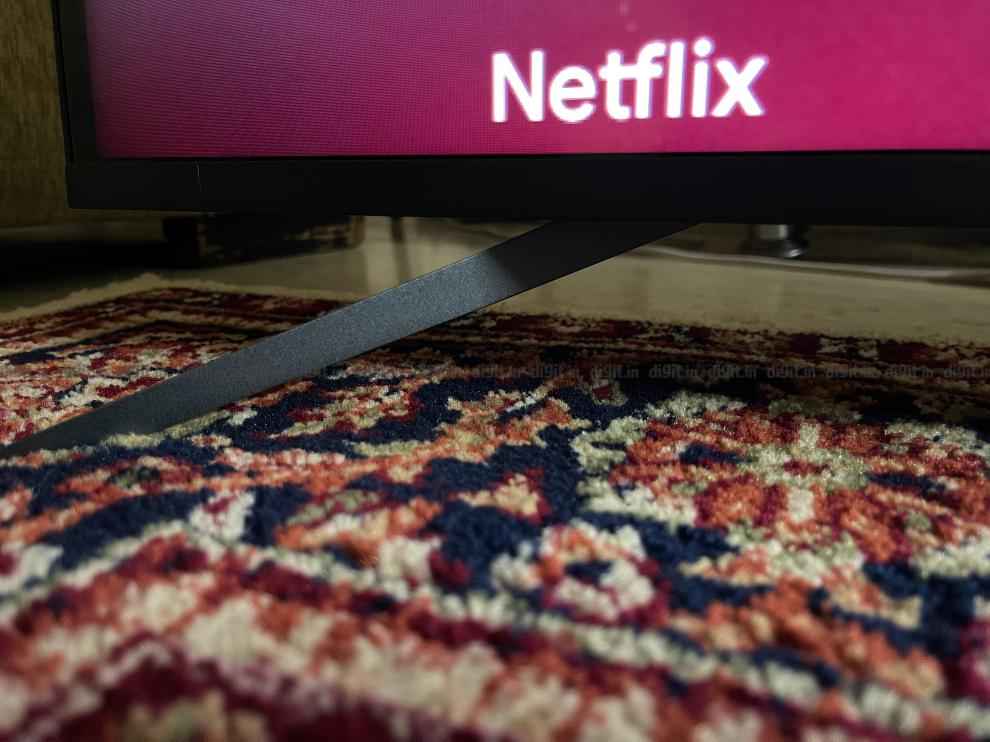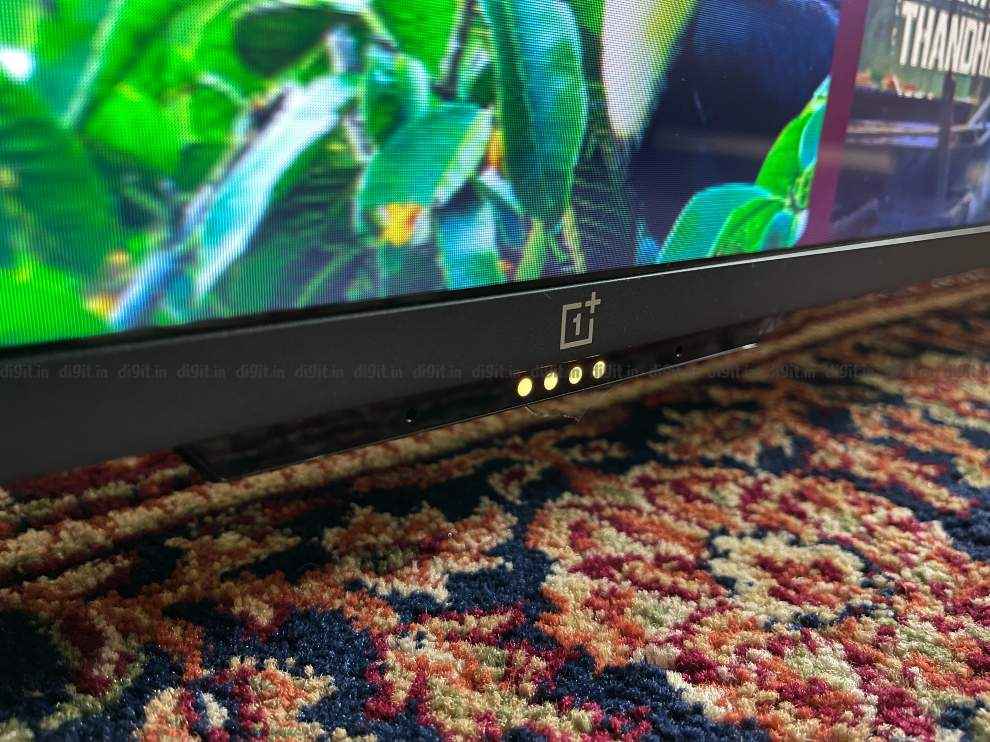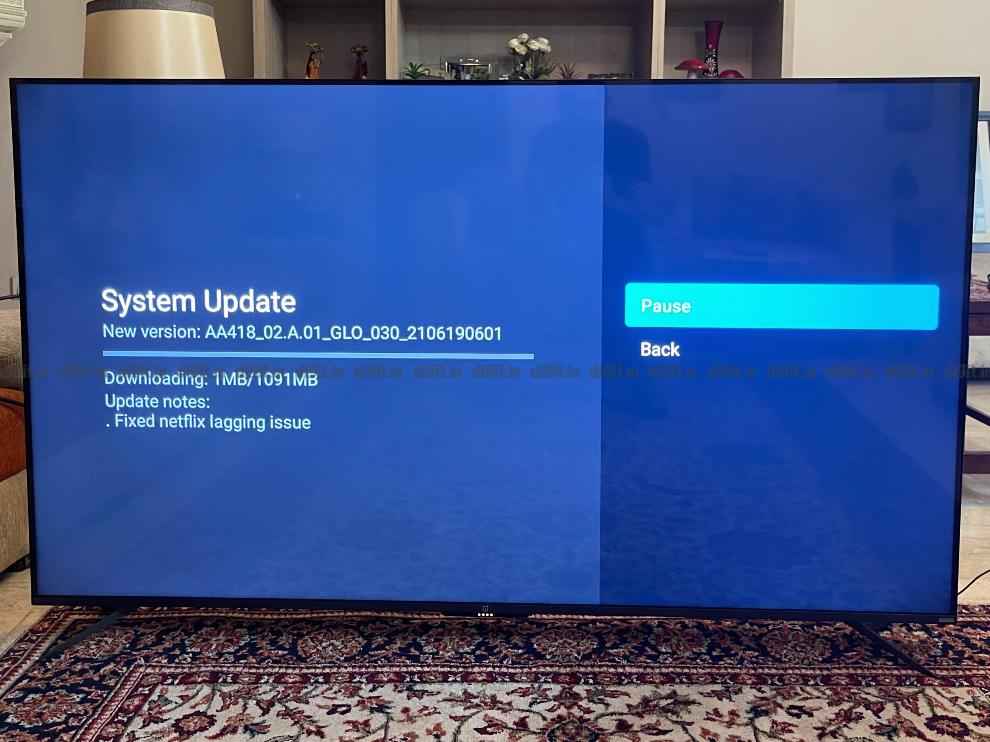For the performance on offer, the TV is no slouch. It has one of the best out of the box colour calibration we’ve seen on a TV this year. The TV offers an immersive viewing experience and the colour pops thanks to the new XR processor. The TV is great for well-lit rooms and there is only slight blooming in absolute pitch darkness. Thanks to the VA panel, we get good black levels as well. Needless to say, if you watch set-top box content or OTT content, you will definitely enjoy it on this TV. While Google TV UI needs work, it is a step in the right direction for Smart TVs. The audio output from the TV is clear and good but lacks bass. As for gamers, the lack of VRR at launch is something that will definitely annoy gamers, but then again, it will only affect you if you have an Xbox Series X. As of writing this review, the PS5 does not support VRR. The presence of only two HDMI 2.1 ports is also a letdown for those that have both next-gen consoles and a home theatre. However, for gaming performance, the TV is no slouch. It has excellent content reproduction and low input lag. While the LG CX is still our TV of choice for gaming, you can consider this if you play games in a well-lit room.
In 2020 Sony launched its ready for PS5 TV in the form of the X90H (review). When we reviewed the TV back in 2020 it was one of the best LED TV's money could buy with good picture quality and good gaming performance. Of course, at the time we tested it with an Xbox One X (review) and PS4 Pro as the next-gen consoles hadn’t launched in India. However, Sony’s ready for PS5 TV saw some criticism for its performance at 4K at 120Hz and the TV still hasn’t received its promised VRR update. The successor to the X90H, which we have with us today, brings a bunch of new tricks up its sleeves. Unlike the X90H, the X90J runs on Sony’s brand new Cognitive XR processor, comes with Google TV out of the box and still only has two HDMI 2.1 ports. Sony has confirmed that both the X90H and X90J will get VRR support by the end of 2021, so there’s that to look forward to. So, is the X90J worth your hard-earned money? Let's find out.
Specs at a glancePanel Size: 55-inch (also available in 65 and 75-inch as well) Panel Type: VA LED Panel Resolution: 3840 x 2160 - 4K Panel Refresh Rate: 120Hz HDR 10 support: Yes Dolby Vision Support: Yes Weight (with stand): 17.4kgs approx. HDMI Ports: 4 USB Ports: 2 Bluetooth: Yes Wi-Fi: Yes Ethernet: Yes Speakers: 20W (Acoustic Multi-Audio Sound Positioning Tweeter, X-Balanced Speaker) Built-in storage: 16GB Price: MRP: 1,59,990. Best Price: Rs 1,39,990
Sony X90J Display and picture qualityLet's kick things off with the performance of the black mirror. The TV has a VA panel which means you get deep blacks at the cost of viewing angles. The TV does not have Sony’s X-Wide Angle technology. The viewing angles are good and unless you go to extreme angles, you should enjoy the content on this TV. It has a 4K resolution with support for HDR 10 and Dolby Vision and while the TV can hit peak brightness upwards of 700 nits, it has a sustained brightness between 550 and 600 nits. While the panel produces punchy colours, the real question is how much of a difference the new XR Processor powering this TV makes. Let’s dive in.
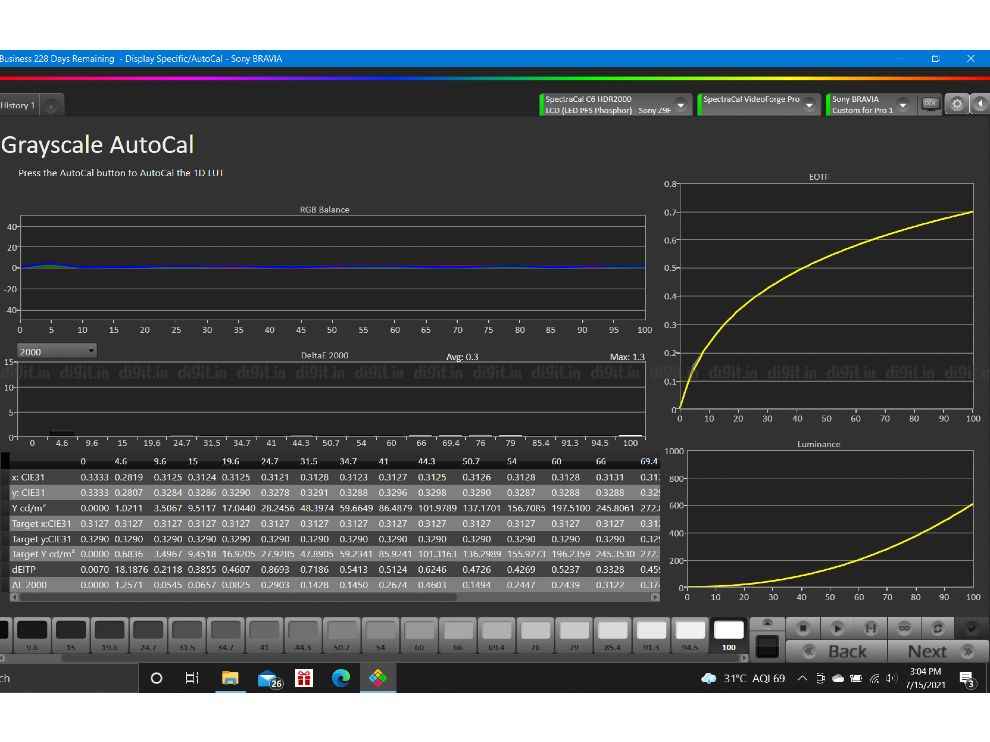
Sublime is the first thing that will come to mind when you start watching content on this TV. Considering the competition on offer, this TV is a good high-end LED LCD offering in India. In all the HDR content we played on this TV, the content was spot on. The Sony X90J is a Calman ready TV which means, when we hooked up our hardware to this TV, the Calman software can change the settings of the TV to hit the D65 white point with Delta errors around 1, which is very good. Remember, the Sony calibration for Calman uses the Rec 709 colour space to calibrate for HDR and not Rec 2020. In the Rec 2020 space, there are still some errors but lower than what we’ve seen on budget TVs. Needless to say, HDR and Dolby Vision content looks sublime on this TV. From shows like Our Plant to Grand Tour, to the Cyberpunk future in Altered Carbon, the colours just pop on this TV.
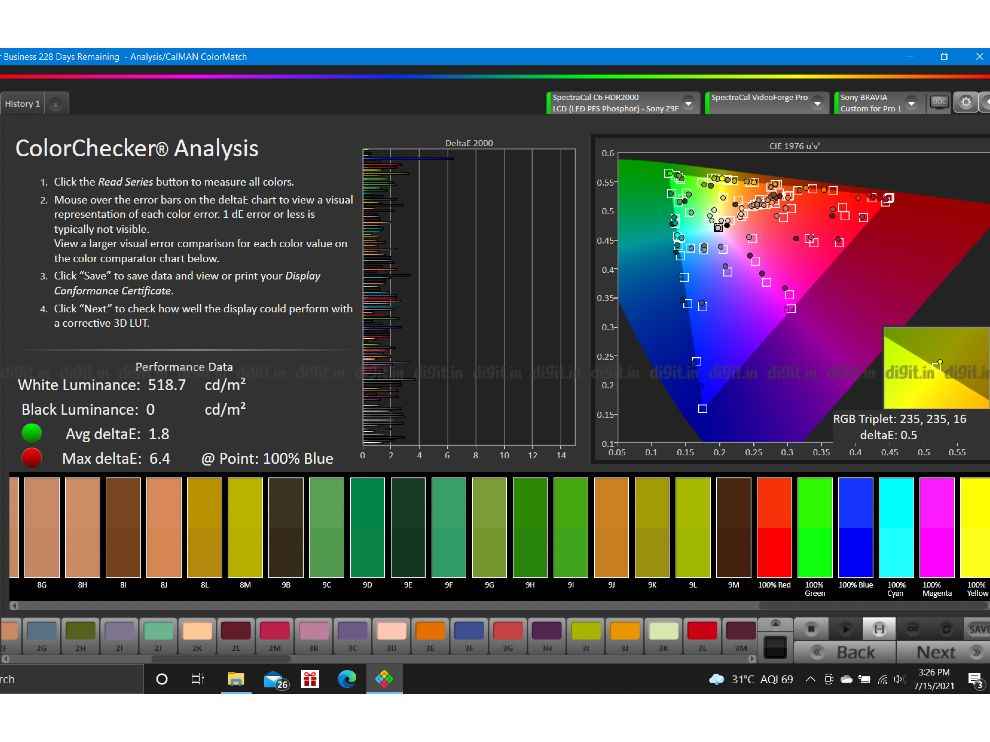
For Dolby Vision content the TV has the same Dolby Vision Bright and Dolby Vision Dark and it also has an ambient mode to recognise the light in the room. It’s puzzling that Sony didn’t go with Dolby Vision IQ on this TV. We are still waiting to experience a Dolby Vision IQ TV so we’ll hold off on our thoughts for that technology.
Even movies purchased from the Apple TV app in Dolby Vision looked punchy. The race in Ready Player One at the 11-minute mark is definitely on to enjoy and the end fight sequence in Wonder Woman (2017) is a showcase of the HDR performance of this TV. What it lacks in the punchiness of colours when compared to similarly priced OLED TVs, it makes up for with its bright highlights and impressive picture performance.
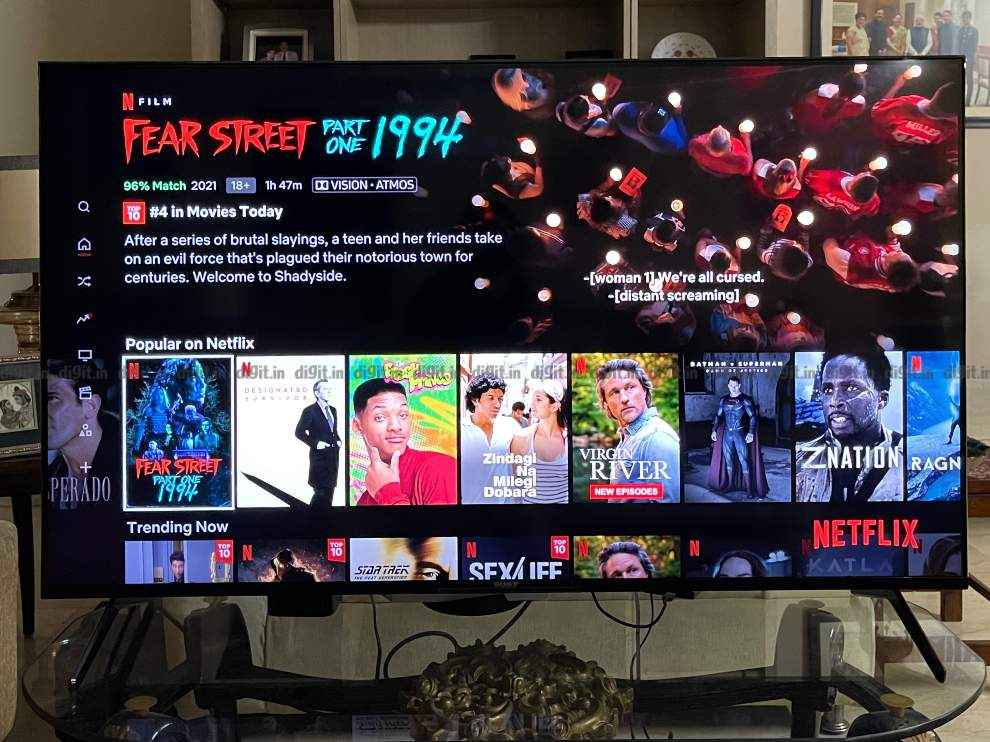
As you can see from the reading above, the out of the box calibration of the TV is very good. Post calibration the TV had an average delta error of 1.3 in the ColorChecker analysis. Even out of the box the performance in the ColorChecker analysis was very good with an average delta error of 1.8.
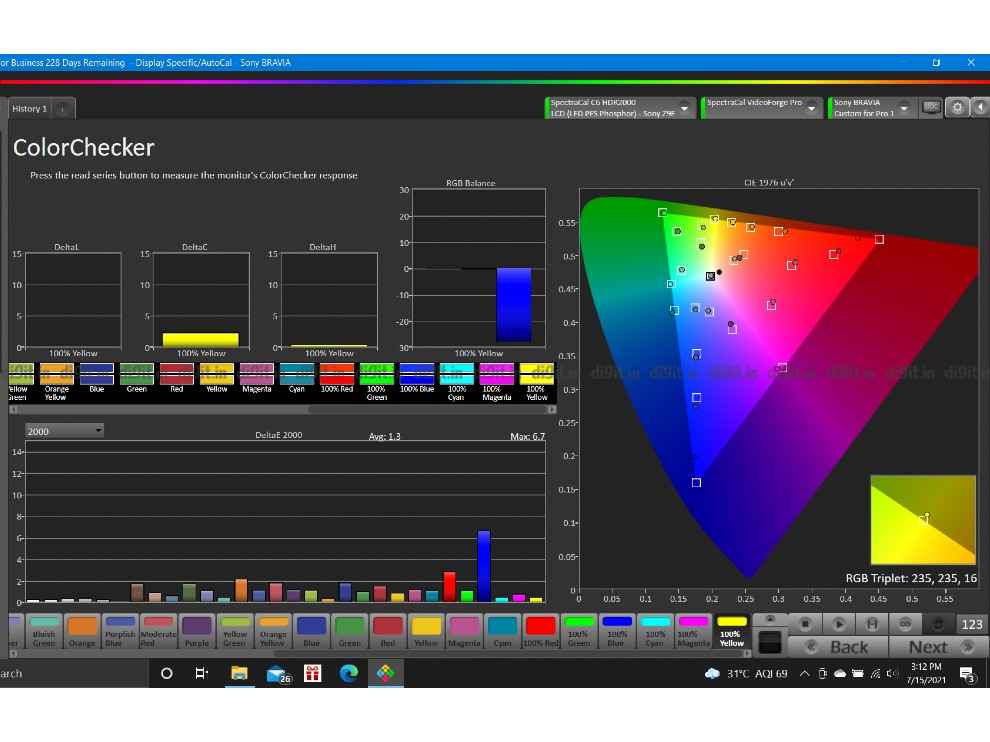
Even FHD content looks good on this TV. We played a lot of FHD content from the TV like Spider-Man Homecoming, Young Sheldon, Mission Impossible and more, and FHD content is presented beautifully as well. The TV has a bunch of picture presets, but I suggest leaving the TV on Cinema as it makes the content look the best. Standard is also a good preset for everyday TV shows and works better for shows like Friends or news programs. The beauty of the Cinema preset is that while it adds warmth to the colour temperature it isn't as pronounced as we’ve seen on budget TVs which is good. Skin tones look natural and environments look realistic. Even Spider-Man’s Suit in Homecoming looks the right shade of red and blue in both the Standard and Cinema preset with the environments and skin tones changing as per the colour temperature of the preset. The TV has good upscaling too and in 720p and 1080p (especially 1080p content), you cannot make out the jagged edges.
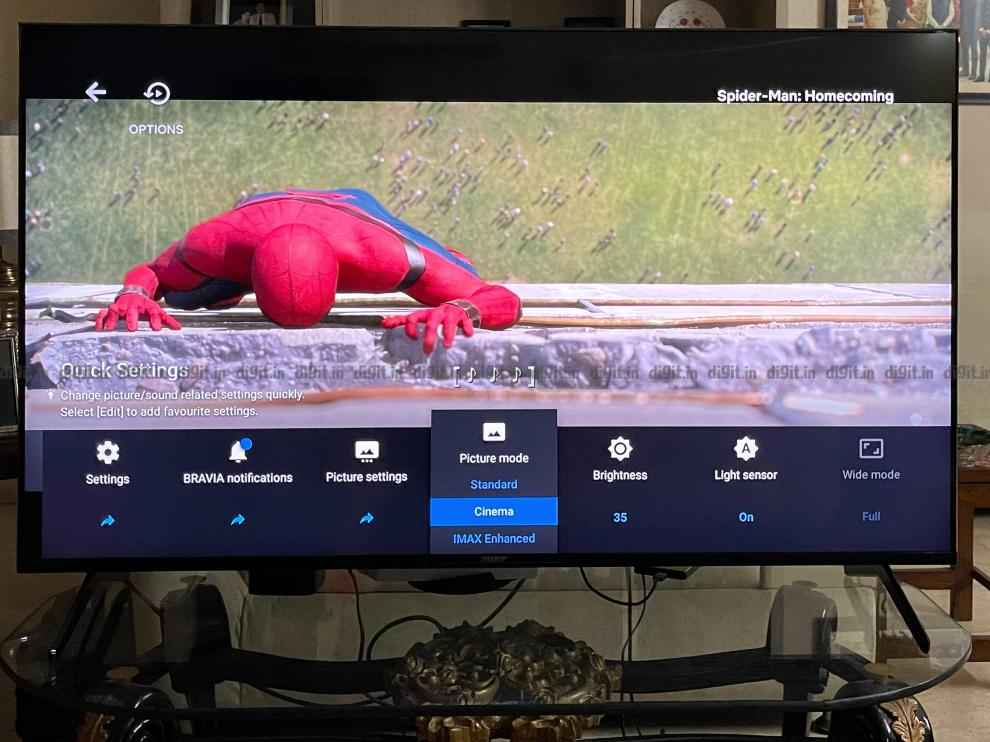
Let's address the elephant in the room. Yes, the TV only has two HDMI 2.1 ports one of which is eARC enabled, so if you have a home theatre or soundbar, you are left with just one port for your PS5 (review) or Xbox Series X (review) console, which is a letdown. The second point is that while the TV supports VRR, it will be enabled on the TV via a future update. Sony has said that the X90H and X90J, both will get the VRR update by the end of 2021.
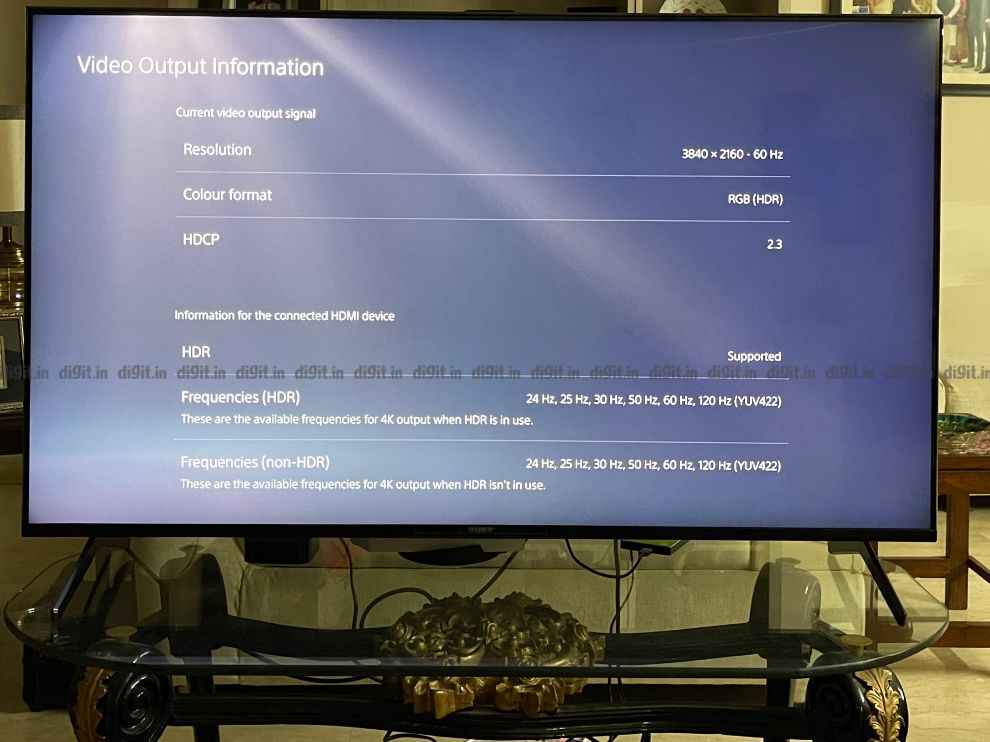
Having said that, I don't think the TV was disappointing in any way for those looking for a high-end gaming TV. Spider-Man Miles Morales (review) looked sublime on a PS5 and when you activate your Venom powers, the HDR capabilities of the TV just pop. Speaking of HDR, a visual showcase of the TVs capabilities is Ratchet and Clank: Rift Apart (review). The game has so many particle effects at any given point that the screen is full of action. The game recently got a 120Hz mode and is one to check out. Speaking of 120Hz mode, we also played some Dirt 5 (review) on this TV. The blinding effect of the sun shining upon you is present here and the races just felt immersive.
At this price point, you can get the LG CX (review) which is a capable gaming TV with not only four HDMI 2.1 ports but also support for VRR and G-Sync. But the Sony X90J is no slouch. While the Sony X90J vs LG CX can be a point of discussion for another day, know that if you are someone gaming in a well-lit room, then an LED works better than an OLED while for a darkroom experience, the OLED has an edge.
Sony X90J Audio performanceUnlike the X90H which came with two full-range (Bass Reflex) drivers and two Tweeters (for the 65-inch variant we reviewed), the X90J brings Acoustic Multi-Audio Sound Positioning Tweeter and X-Balanced Speaker. Acoustic Multi-Audio Sound Positioning Tweeter works similarly as we’ve seen on Sony’s OLED TVs like the A8H (review) but there’s a difference here. In the OLED TV, the entire screen vibrates to create sound. Here the two positional speakers simulate the surround sound and channel shift experience. The speakers sound really good for vocals and have a decent dynamic range but fall flat when it comes to bass. We saw the opening bank heist sequence in the Dark Knight and there the glass shattering at the opening lacked the punch you would feel with a subwoofer. However, the rest of the background score and the conversation between the thieves was quite crisp and clear.

Even when it came to gaming, the orchestral score of Ratchet and Clank or even the swishes of Spider-Man's web were all very clear. If you will use this TV in your bedroom or study which is 12x14 feet or even 12x16 feet then you should be fine without an external audio device as it can offer room-filling sound.
Sony X90J UISony has been helming Android TV OS since the beginning of Smart TVs and now the brand is shifting to Google TV. The Google TV UI feels like a mixed bag. For starters, it's very easy to set up the TV even from an iPhone (which wasn't the case on previous versions of Android TV) and you don't need to resort to the onscreen keyboard at all. The UI has changed to giving you all your apps upfront horizontally in a row with the subsequent rows highlighting content from various services (just like previous versions of Android TV but with enough visual differences). You also have a tab called 'Library' and for some reason, this only shows me movies I’ve got on Google Play Movies (which is now a part of YouTube). The “For You” section which we’ve seen in the Google TV videos and photos online is also not here. While the apps tab is replacing the Play Store for you to search for apps, there is no place for you to quickly go to see if an app needs an update. I had to use Google Assistant to navigate to the section where I can check for app updates. Maybe it’s a learning curve, but the Google TV UI feels slightly incomplete right now and Google may need to fine-tune it a little bit.
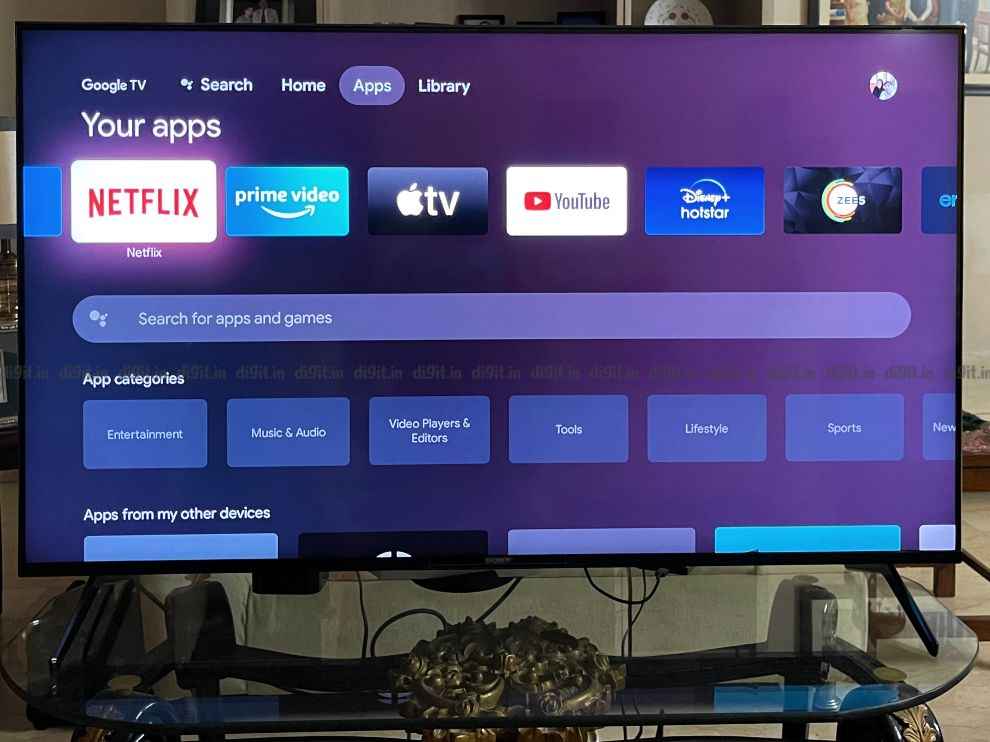
The rest of the settings are easy to get to. Sony has made it incredibly easy to access picture presets and frequently used settings without jumping through any hoops. Just remember to go into the settings and switch the HDMI input to enhanced to get 4K HDR (RGB) performance from the PS5 when gaming.
To do this go to Settings - Channel & Inputs - External Inputs - HDMI Signal Format. Here, select the enhanced format for the HDMI input. Remember, HDMI 2.1 is only available in HDMI 3 and 4.
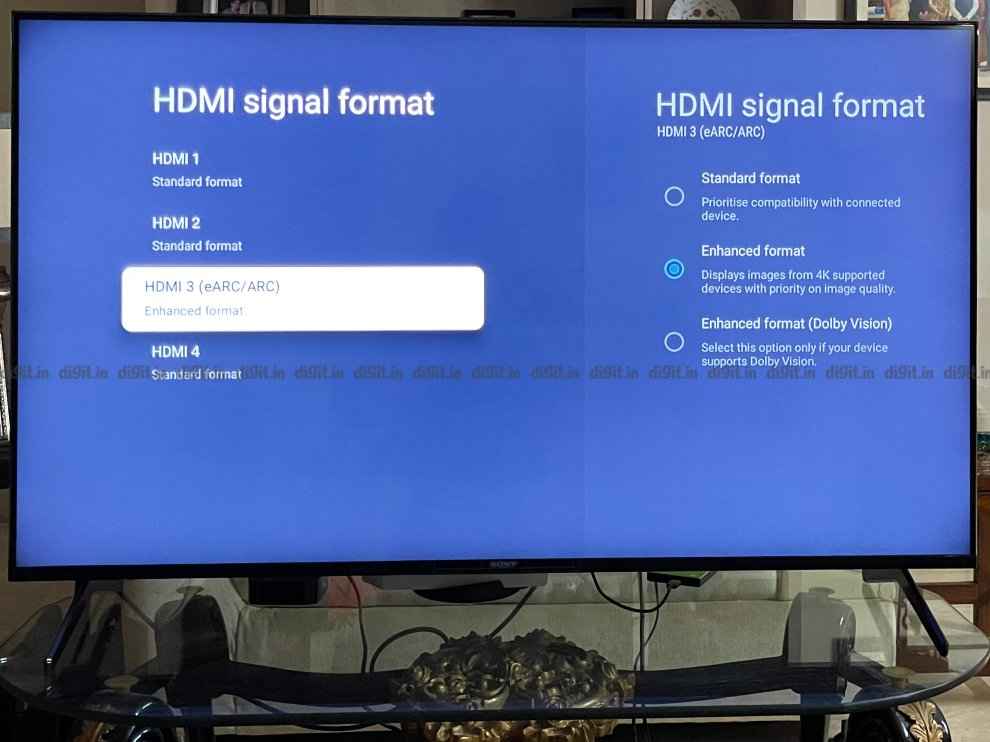
Another addition is that of far-field mics and just like we saw on the 75-inch Mi QLED TV (review) and 43-inch 4K Realme TV (review), you can control the TV by simply saying “OK Google” and this works as well as it did on the Mi QLED TV. The only difference is that the response was a lot snappier on the Sony TV but the accuracy of the voice recognition was at par. Just like the other 2 TVs mentioned, the Sony also has a physical toggle to mute the onboard mic and there is only a small LED indicator to let you know that the mic is muted. You can go into the TVs settings and switch this LED indicator off, something we wish was there in the Mi and Realme TV. But alas, we found it on the Sony TV only.
Sony X90J Remote controlThe remote control is the same as what we saw last year with the X90H and we think this is a well-built ergonomic remote control. It has a textured back to add to the grip and has a simple candy bar form factor. Playback controls are at the bottom with OTT hotkeys closer to the top. In my opinion, placing the OTT hotkeys closer to the bottom near the playback controls could make the TV more ergonomic, but that's a personal preference. Overall, the remote is well built, functional and works well.

The build of the X90J is very similar to what we saw on the X90H from the front and also as far as the tabletop feet are concerned. You have 2 feet holding the TV in place and they don't need screws to attach them. All you need to do is slot the feet in. The feet are quite thin and come with external clips one can use for cable management. The back this time isn't flush but has a bit of design and if you see the side edges, you will notice the side-firing tweeters of the TV. All the connectivity options are laid out on one side.

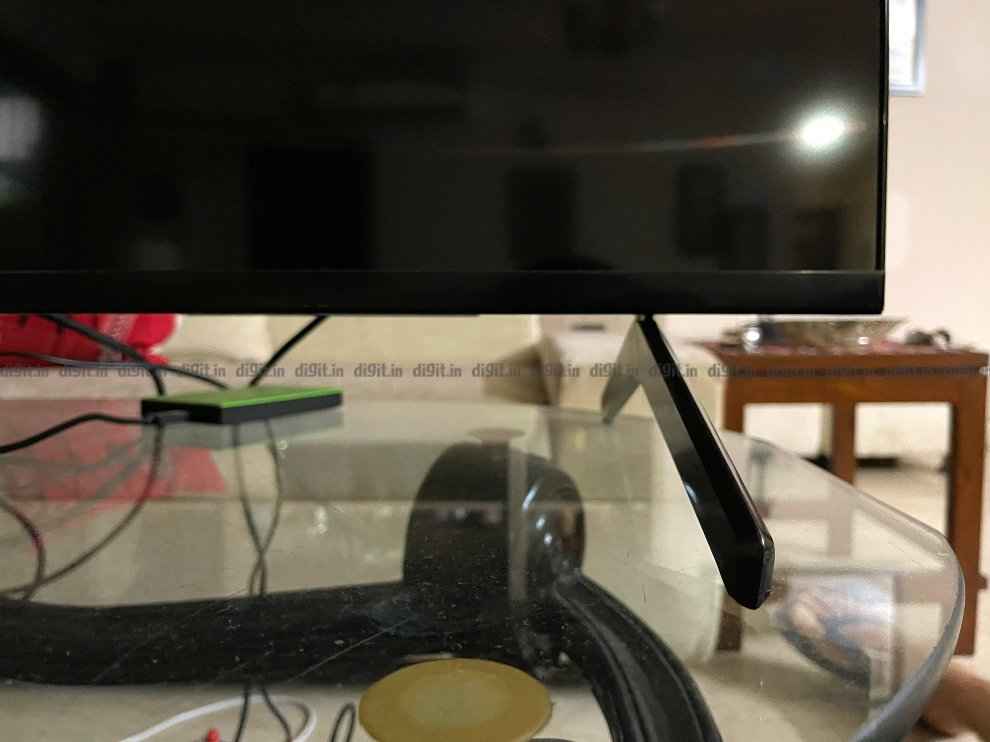
For the performance on offer, the TV is no slouch. It has one of the best out of the box colour calibration we’ve seen on a TV this year. The TV offers an immersive viewing experience and the colour pop thanks to the new XR processor. The TV is great for well-lit rooms and there is only slight blooming in absolute pitch darkness. Thanks to the VA panel, we get good black levels as well. Needless to say, if you watch set-top box content or OTT content, you will definitely enjoy it on this TV. While Google TV UI needs work, it is a step in the right direction for Smart TVs. The audio output from the TV is clear and good but lacks bass. As for gamers, the lack of VRR at launch is something that will definitely annoy gamers, but then again, it will only affect you if you have an Xbox Series X. As of writing this review, the PS5 does not support VRR. The presence of only two HDMI 2.1 ports is also a letdown for those that have both next-gen consoles and a home theatre. However, for gaming performance, the TV is no slouch. It has excellent content reproduction and low input lag. While the LG CX is still our TV of choice for gaming, you can consider this if you play games in a well-lit room.
from TV Reviews https://ift.tt/3eyjGYX
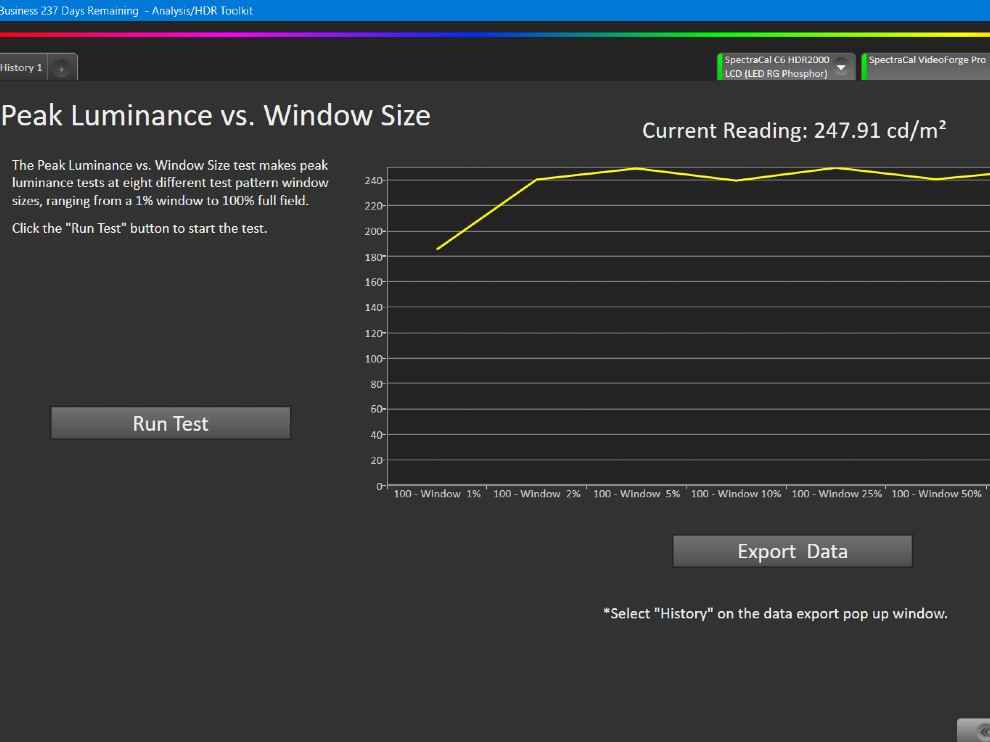
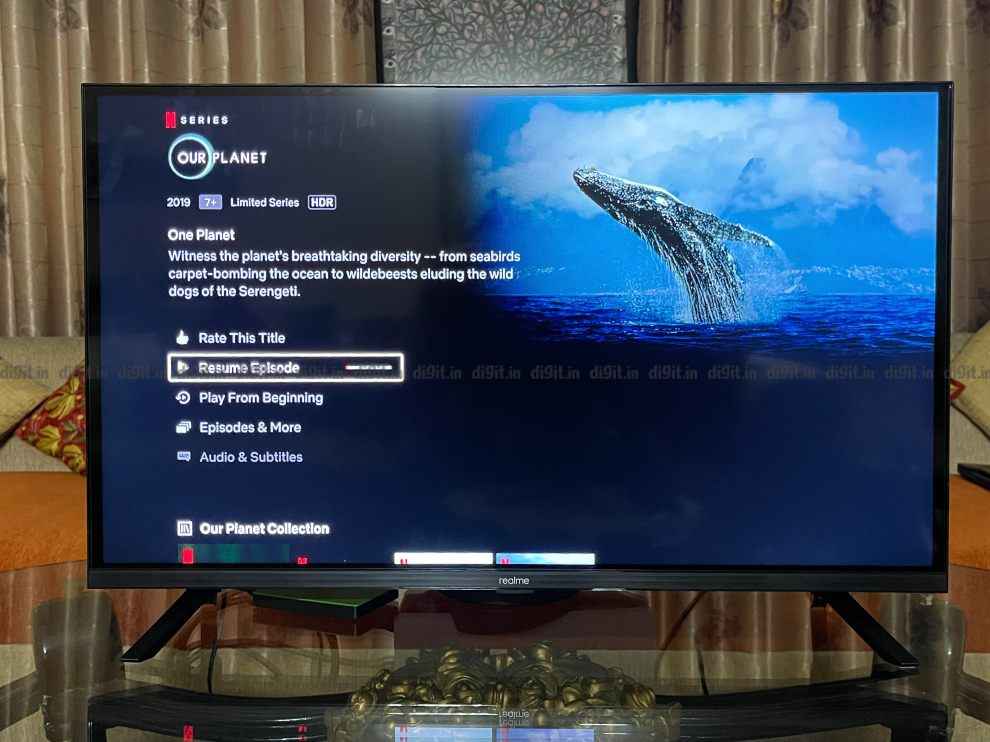
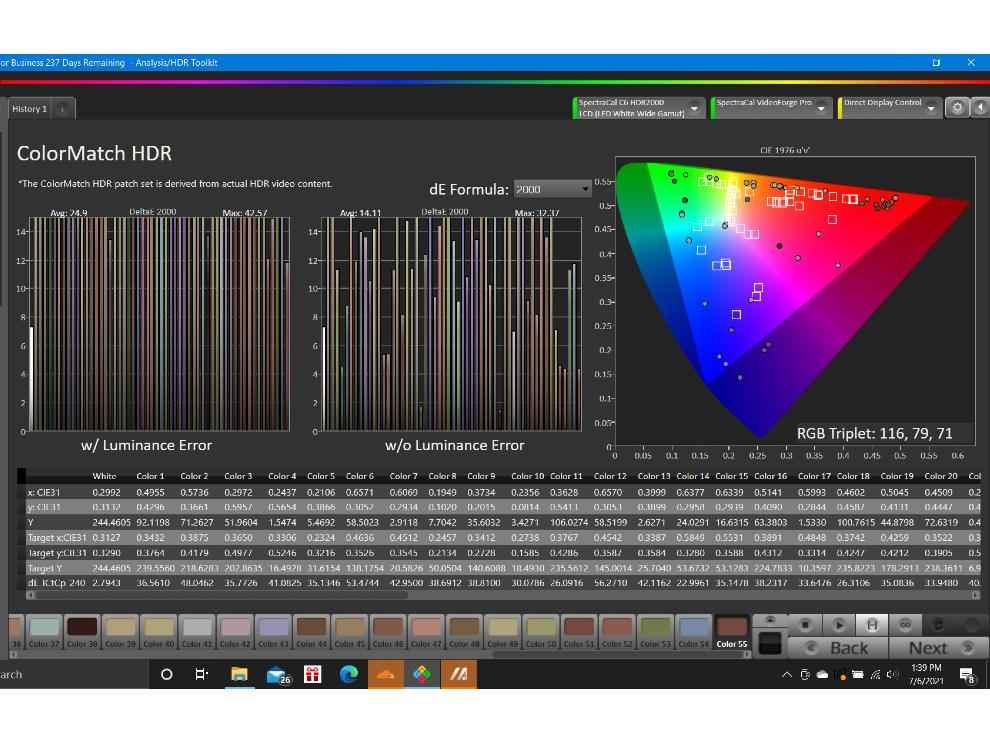
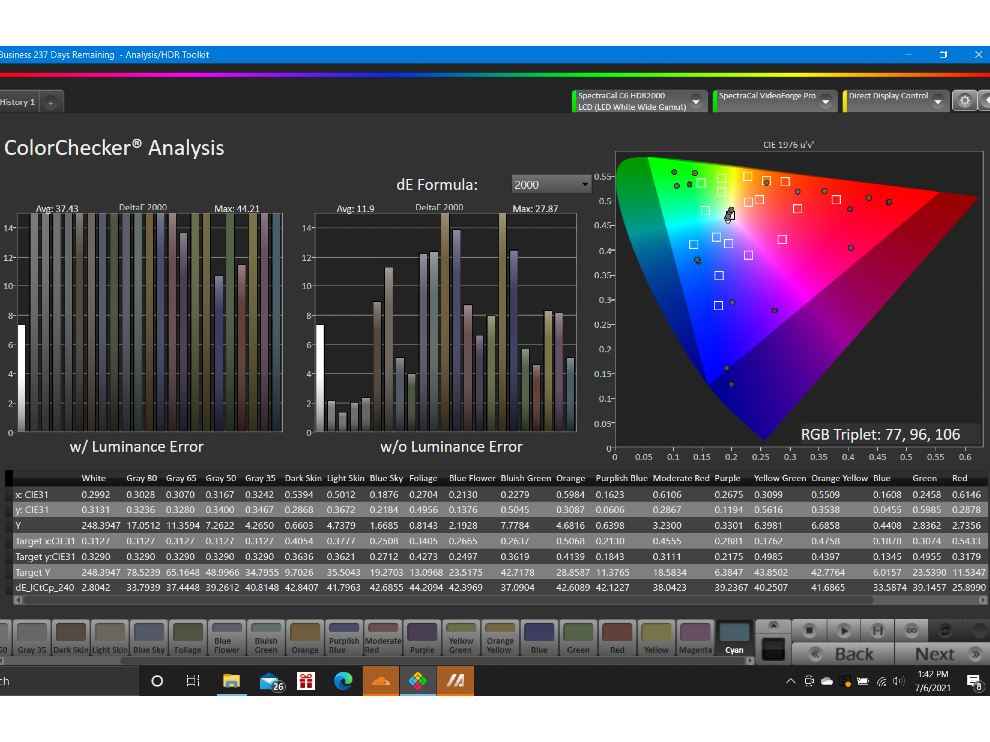
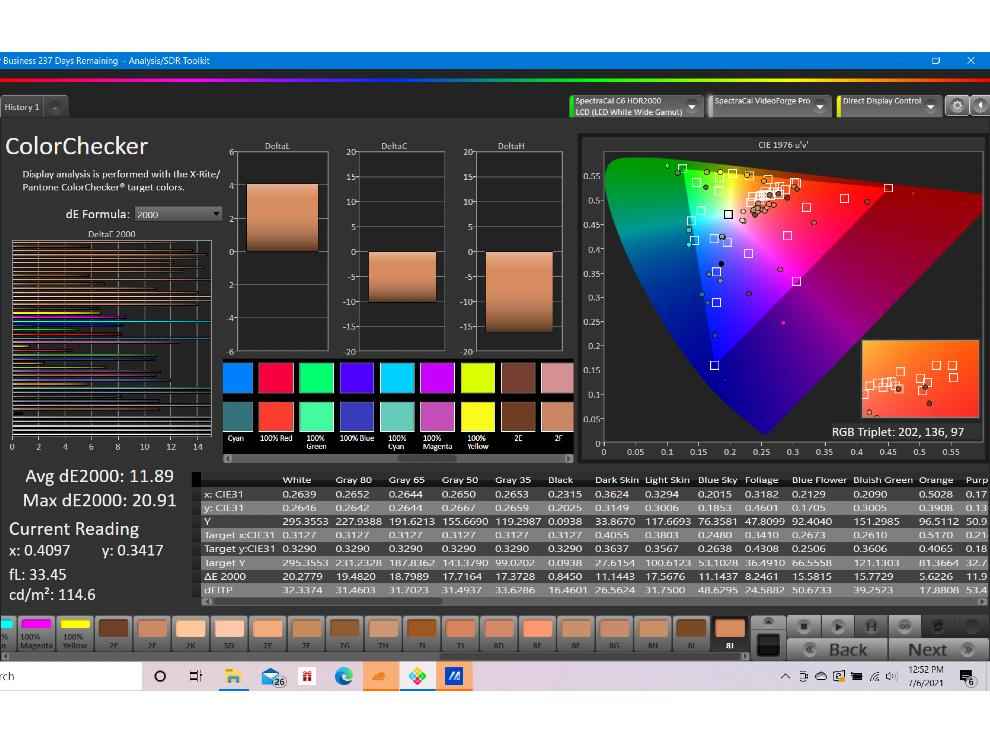
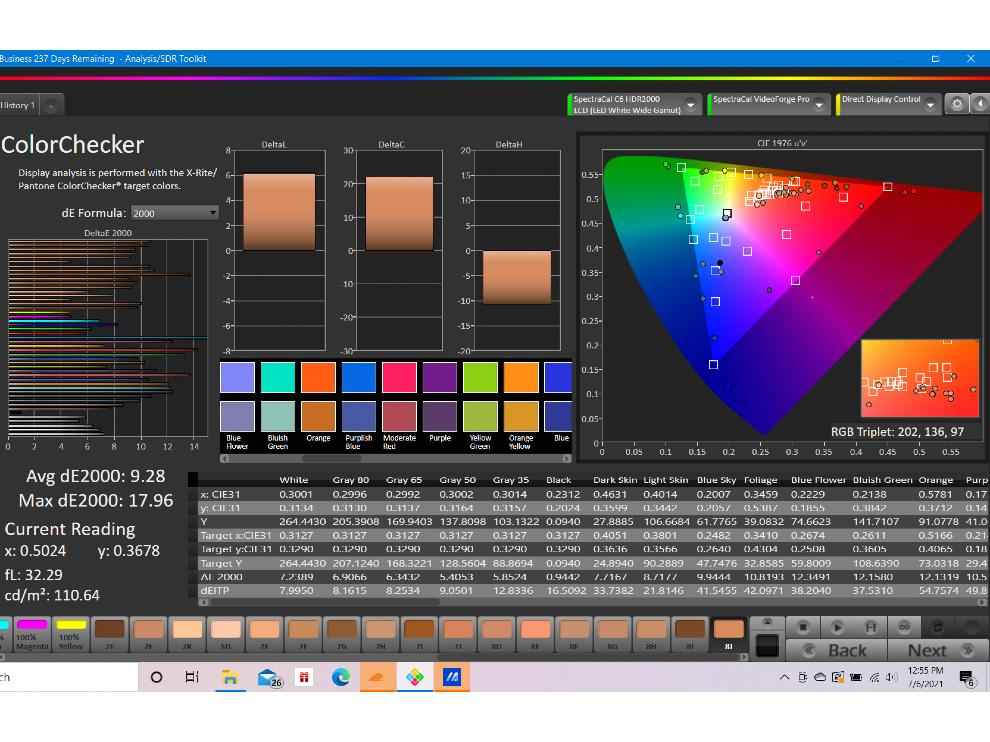
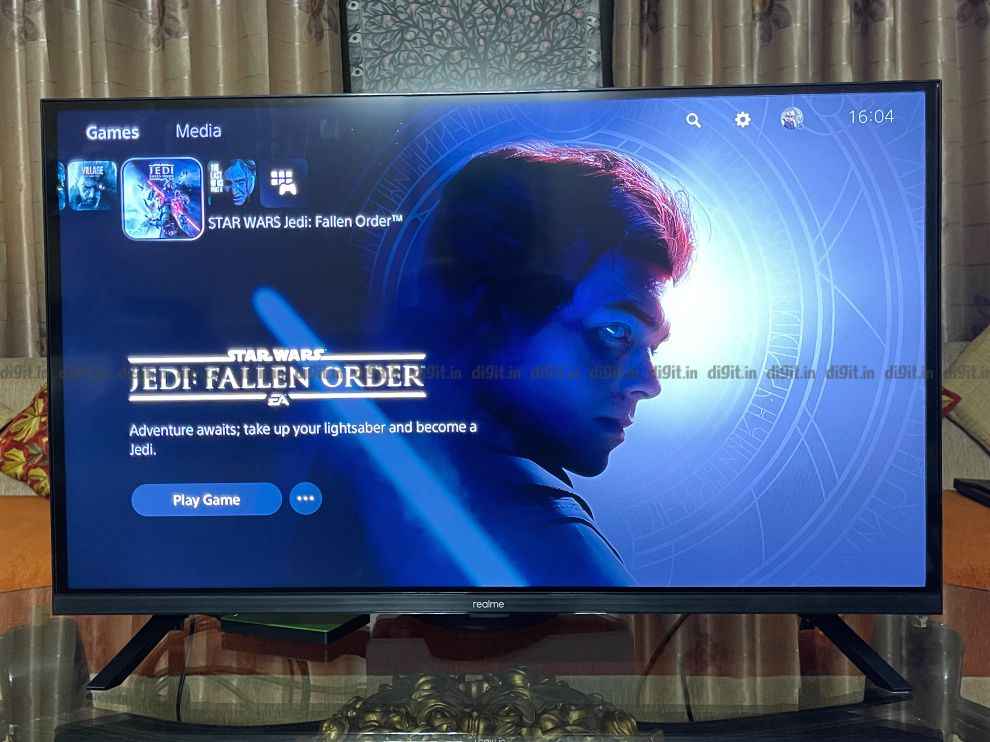
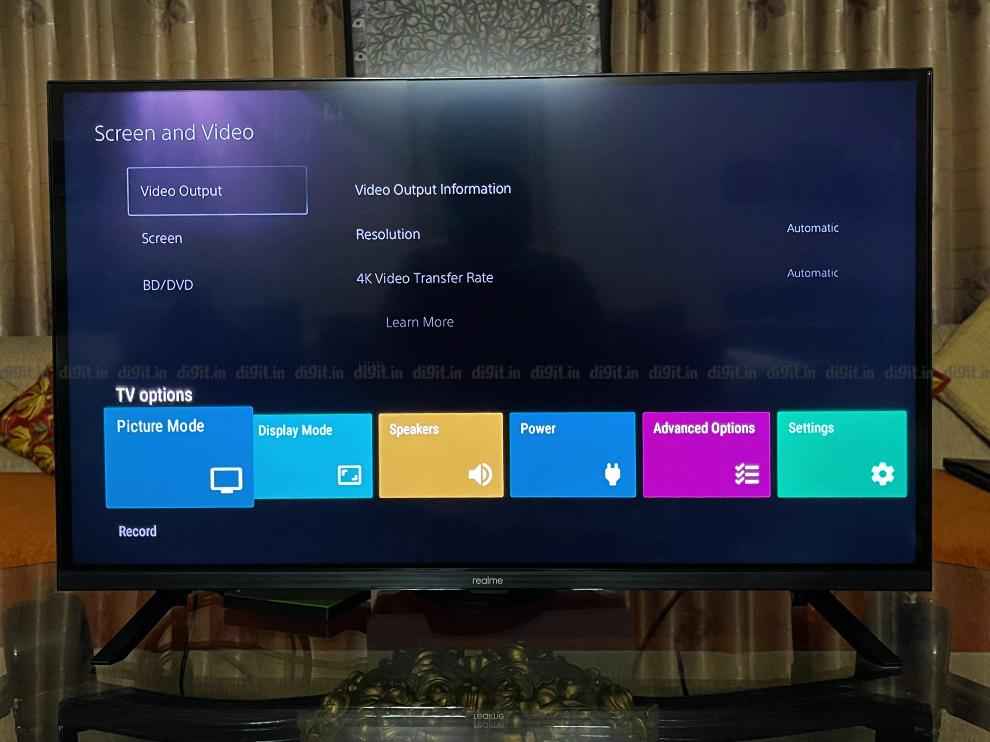
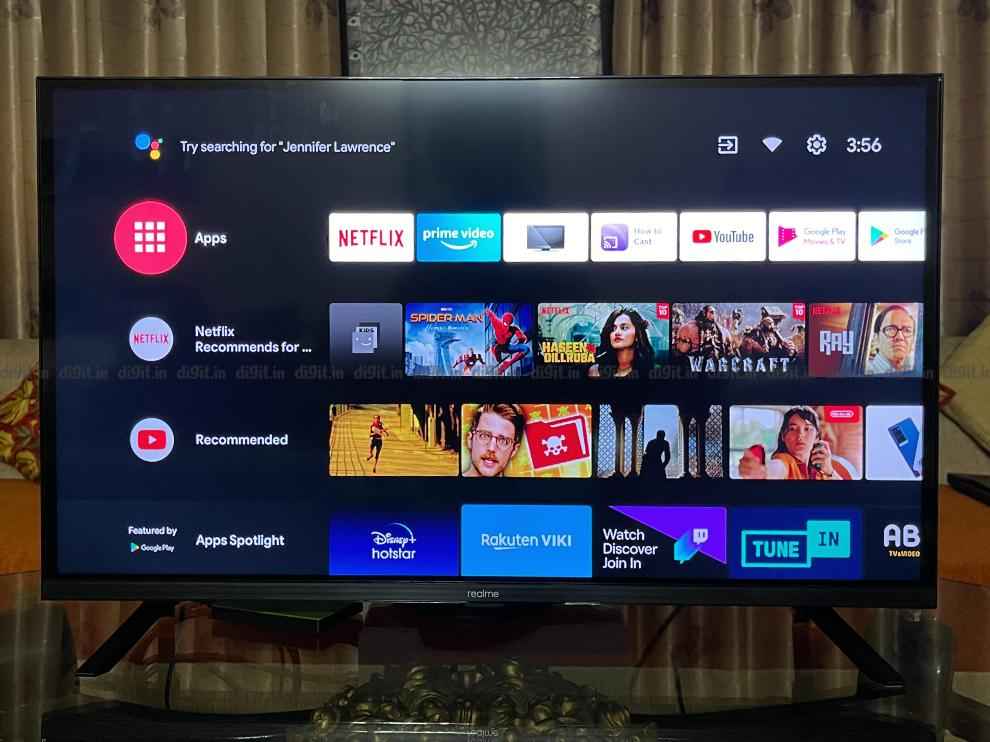


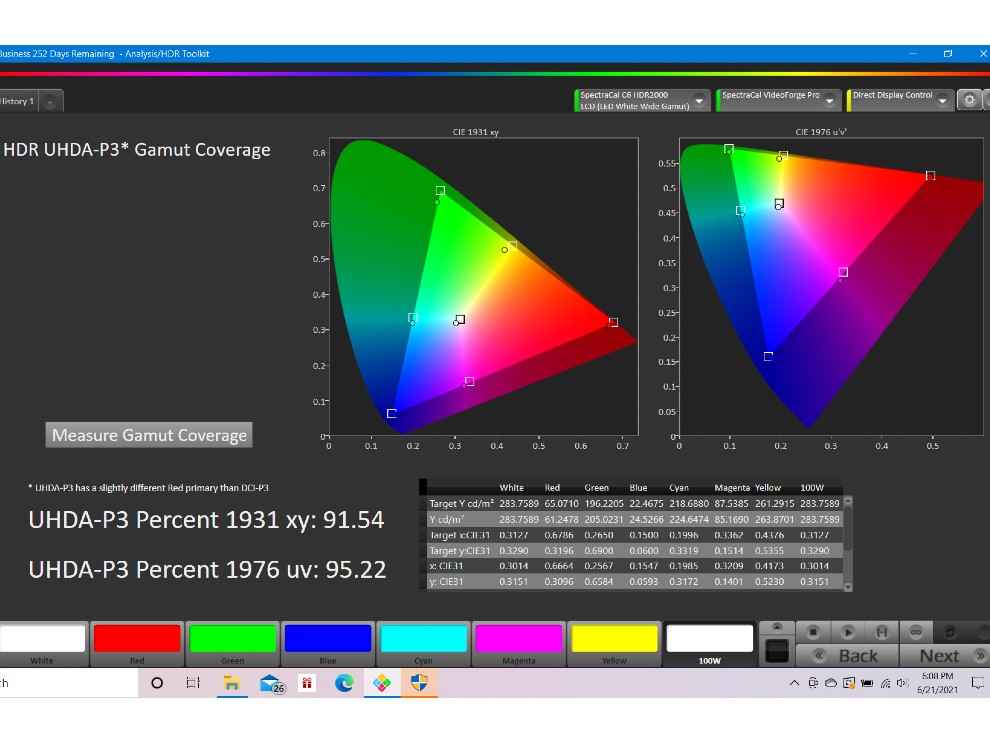
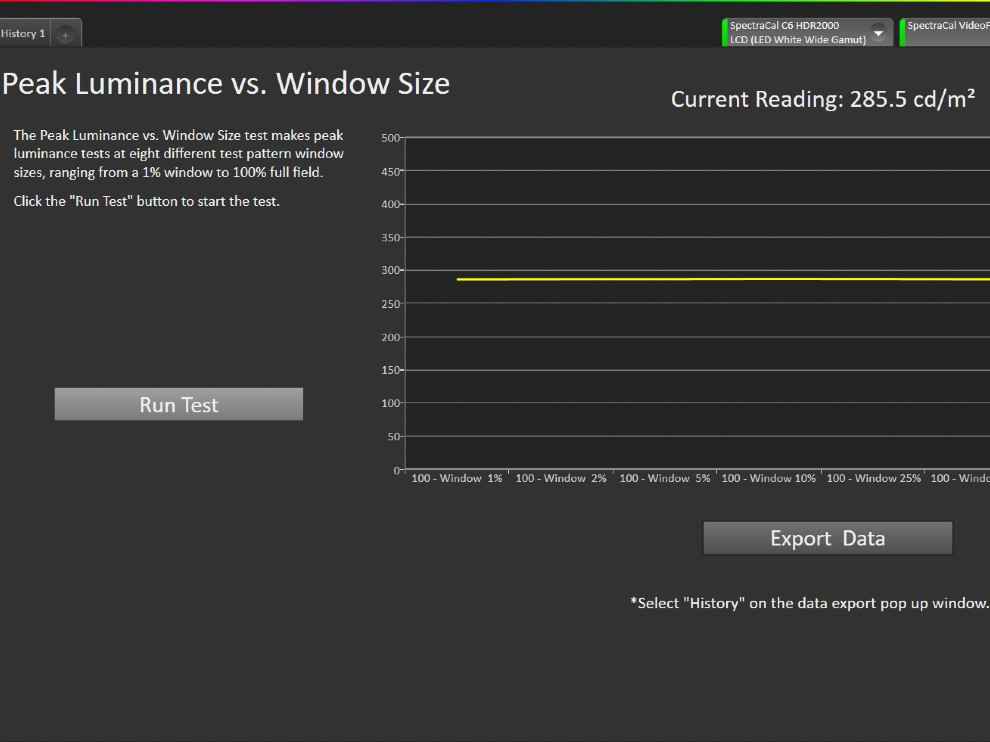 OnePlus U1S display tested on Calman Ultimate
OnePlus U1S display tested on Calman Ultimate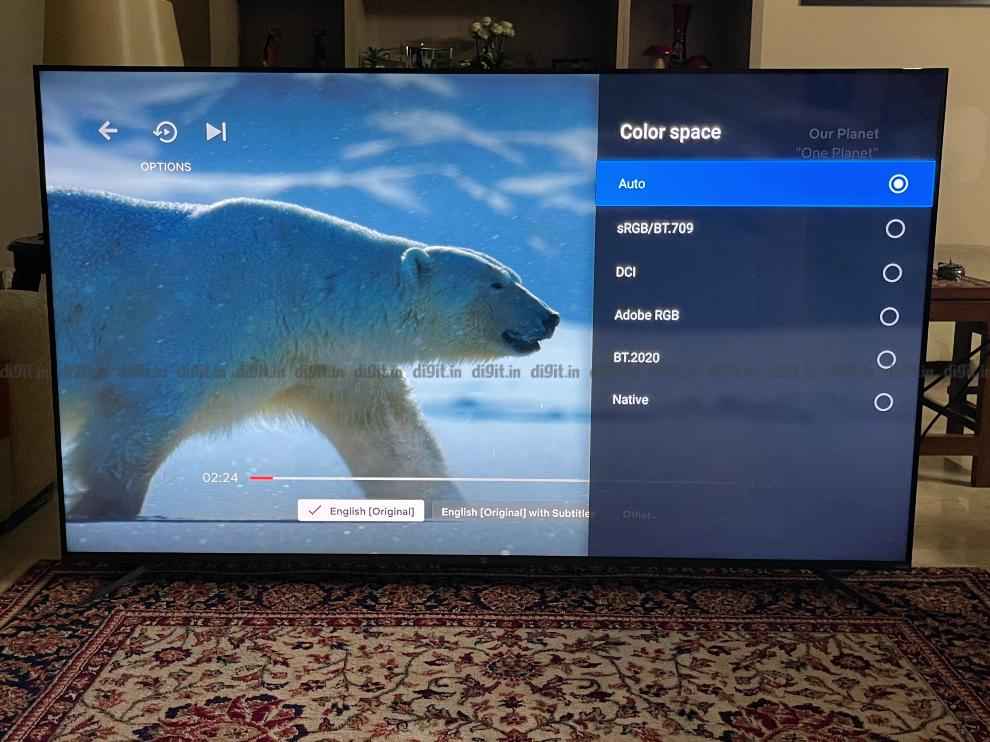
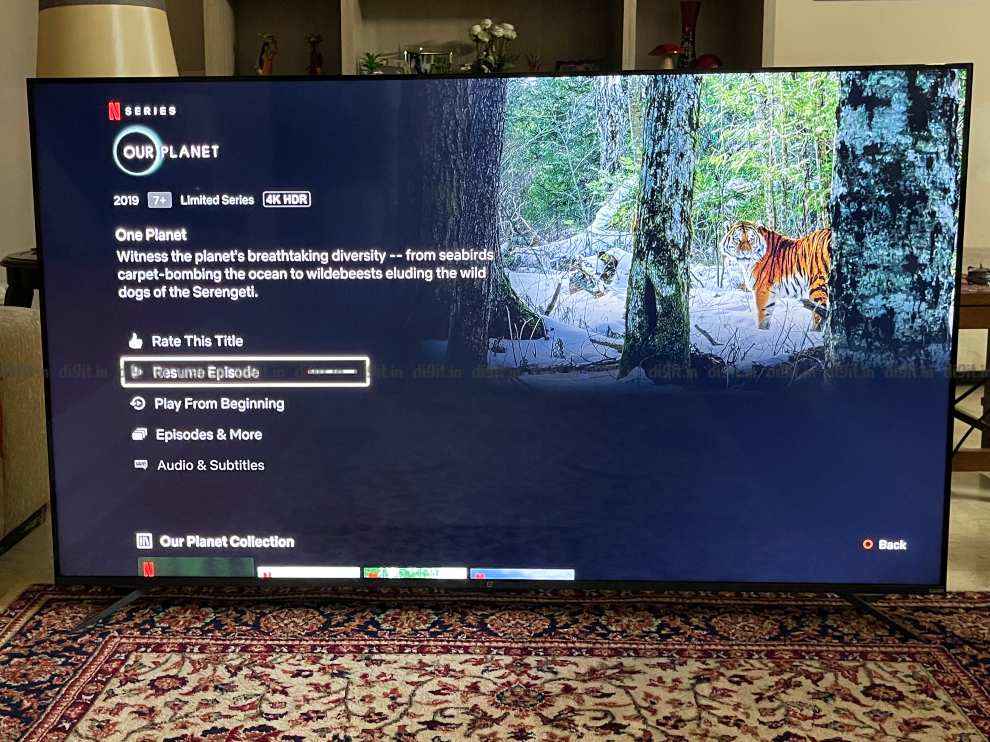
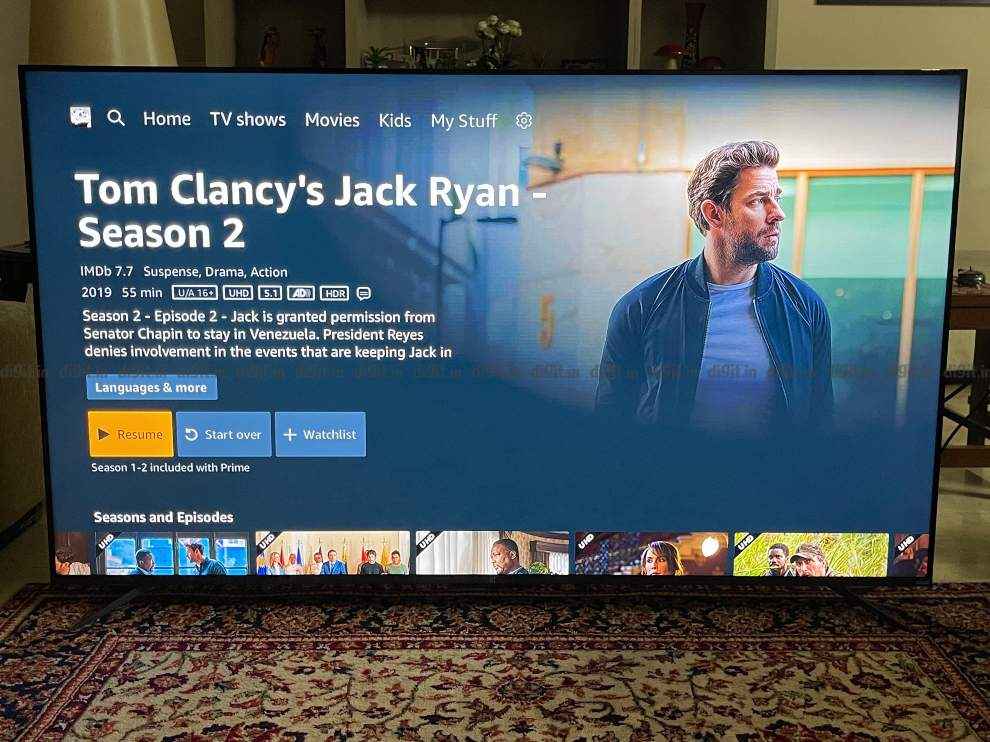
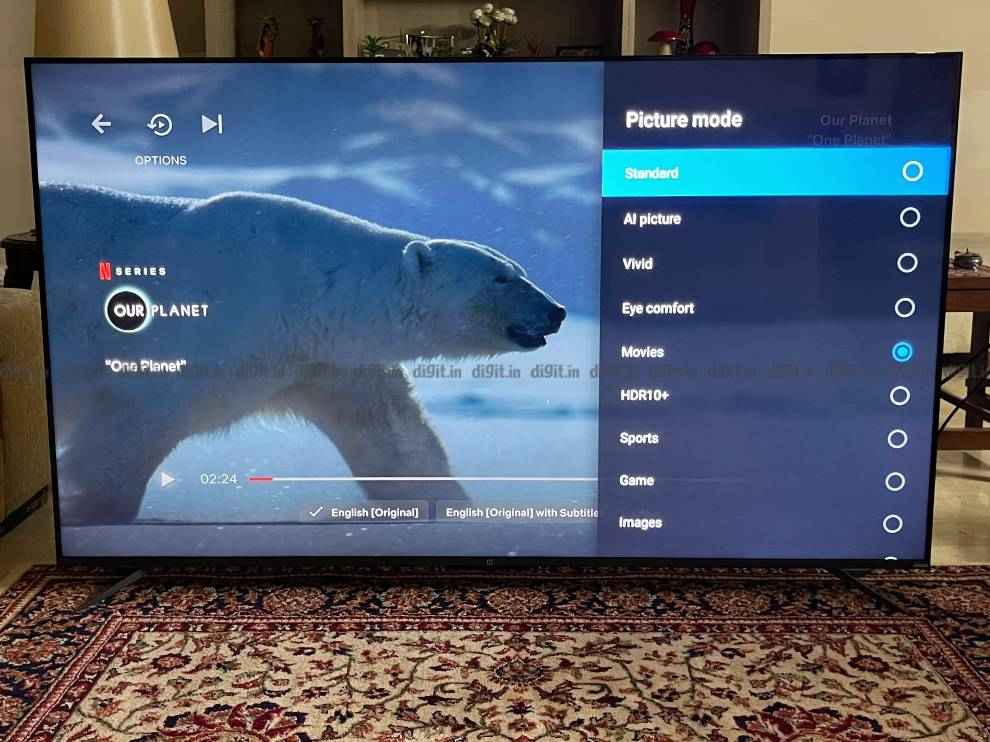
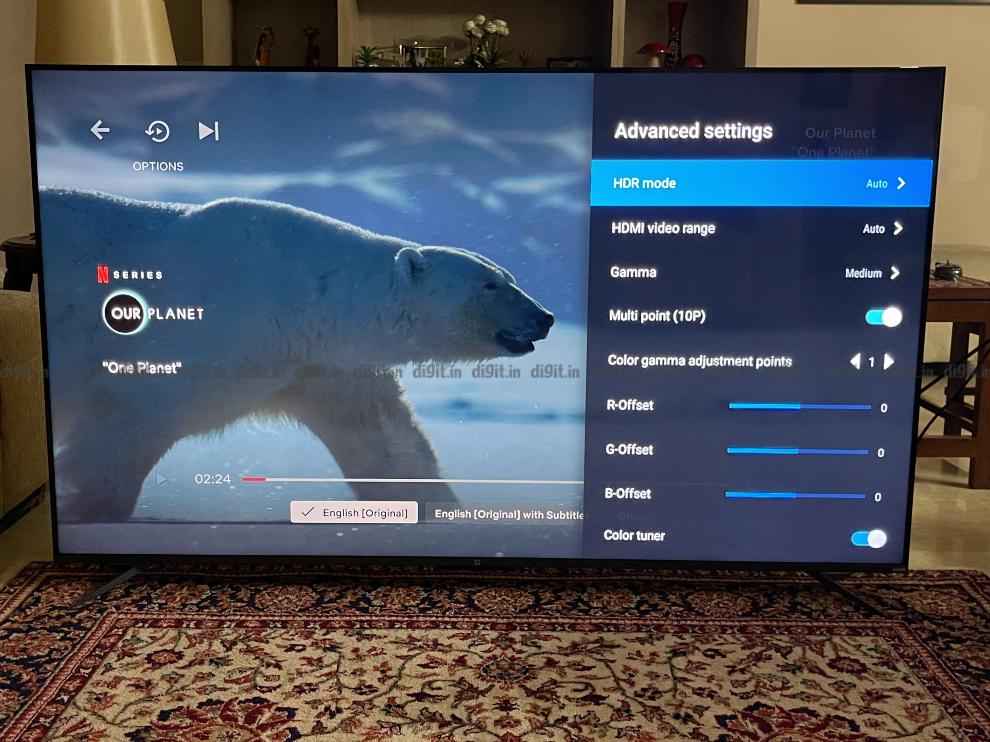
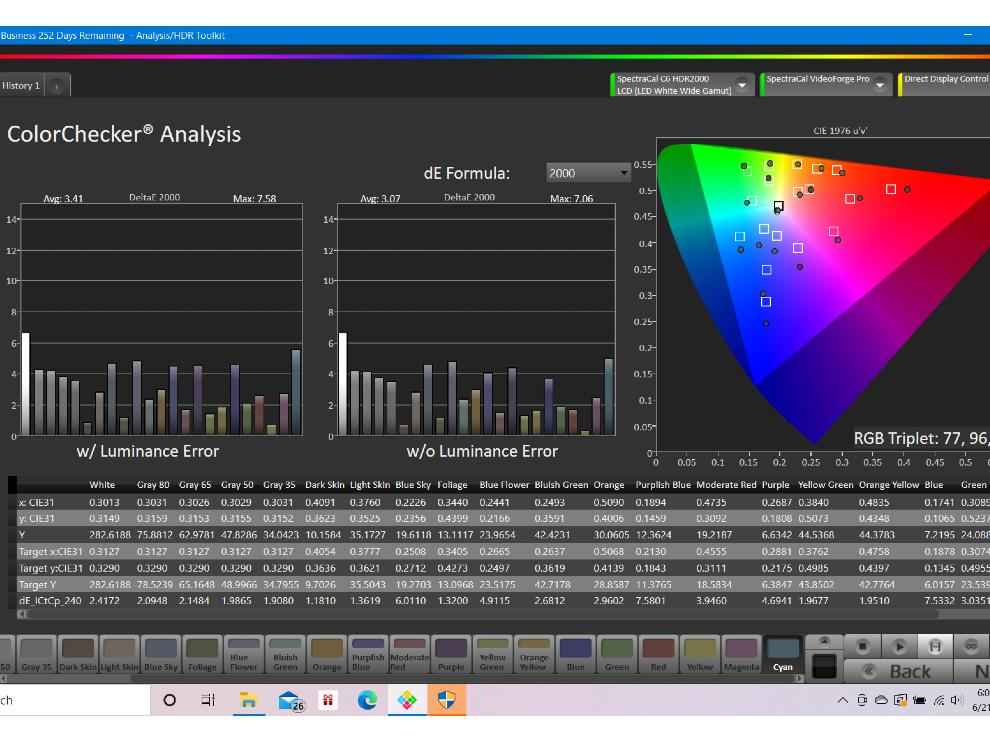
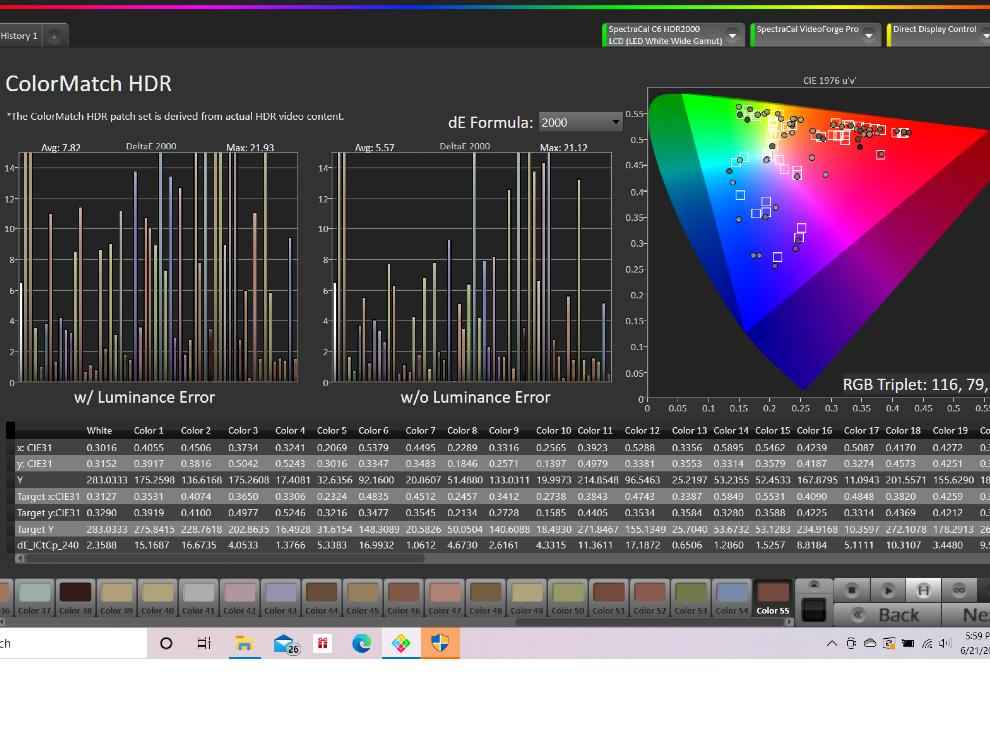 OnePlus U1S display tested on Calman Ultimate
OnePlus U1S display tested on Calman Ultimate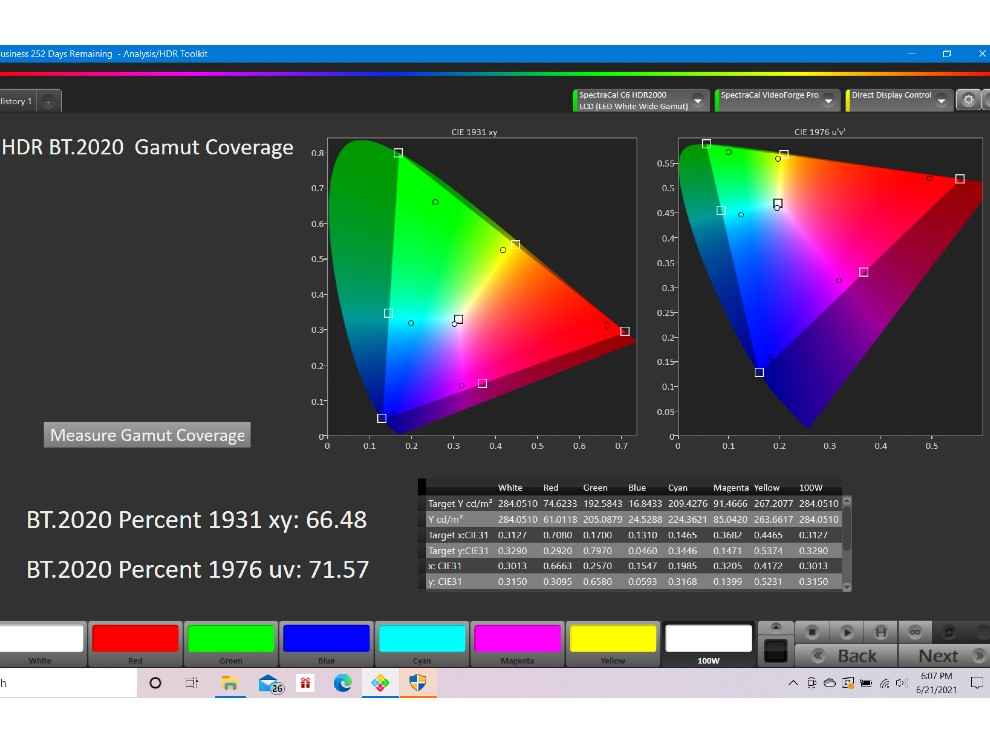
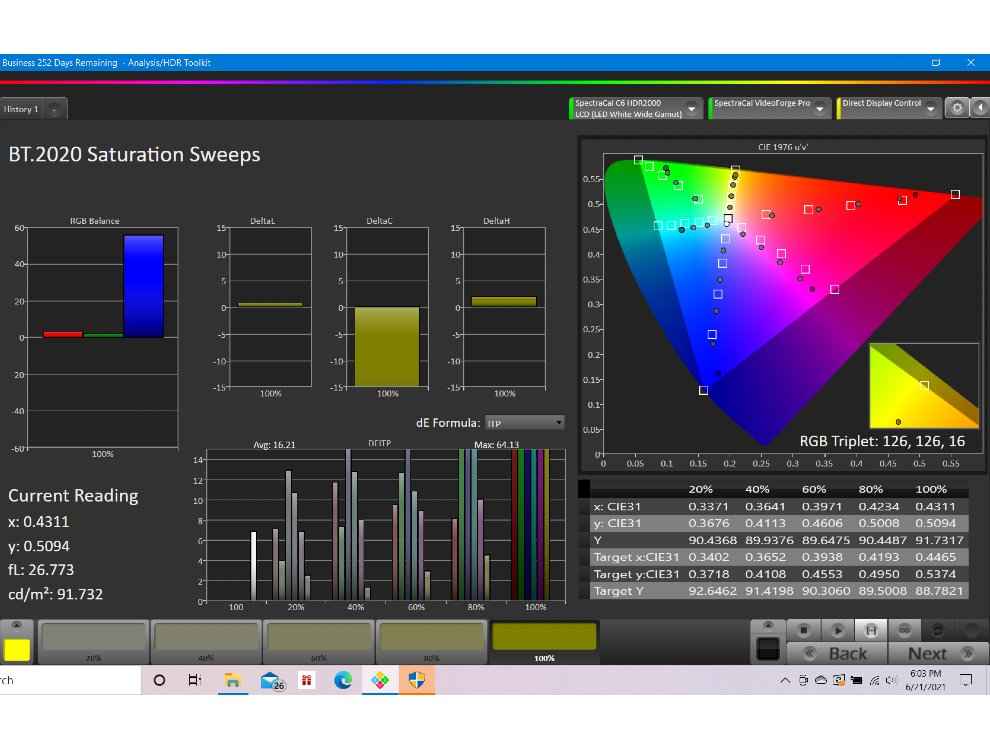
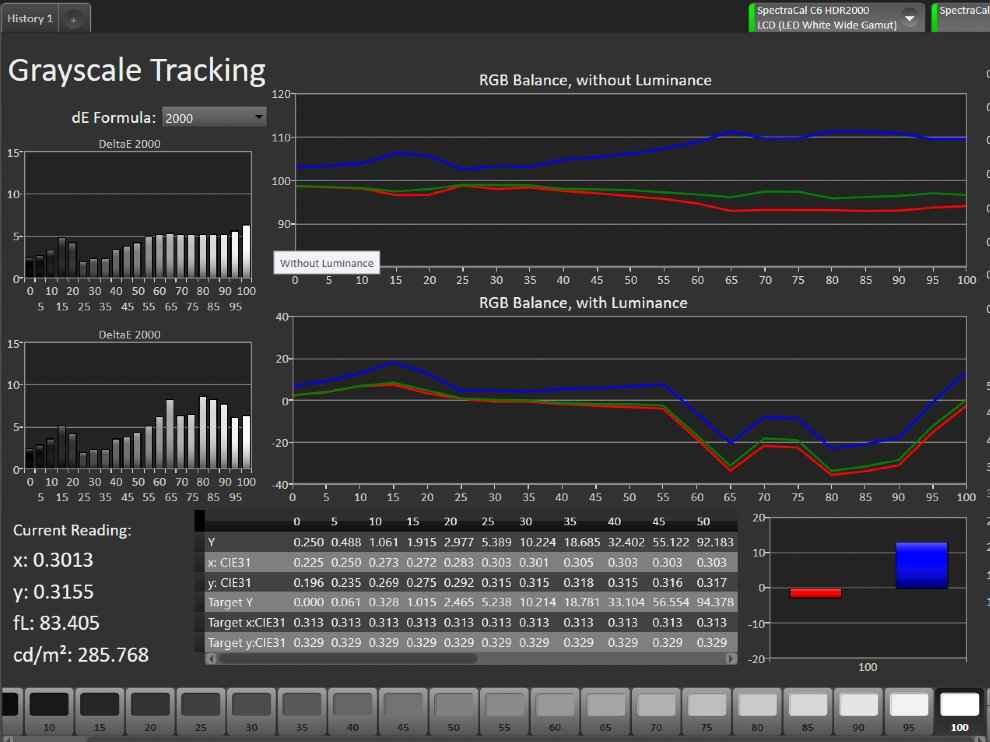
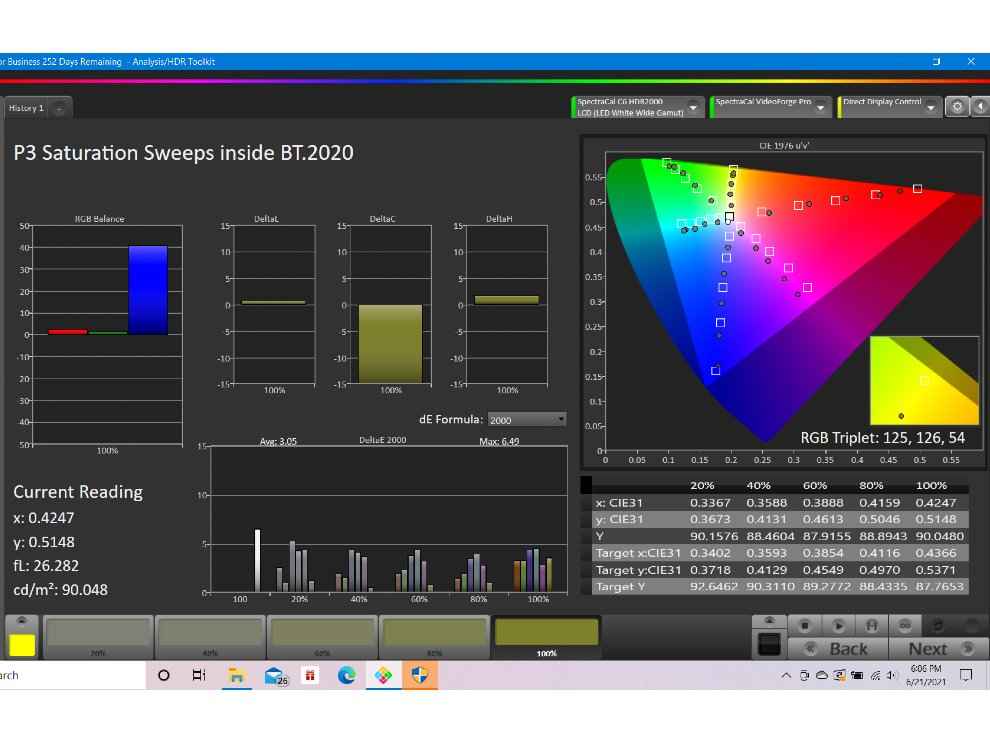 OnePlus U1S display tested on Calman Ultimate
OnePlus U1S display tested on Calman Ultimate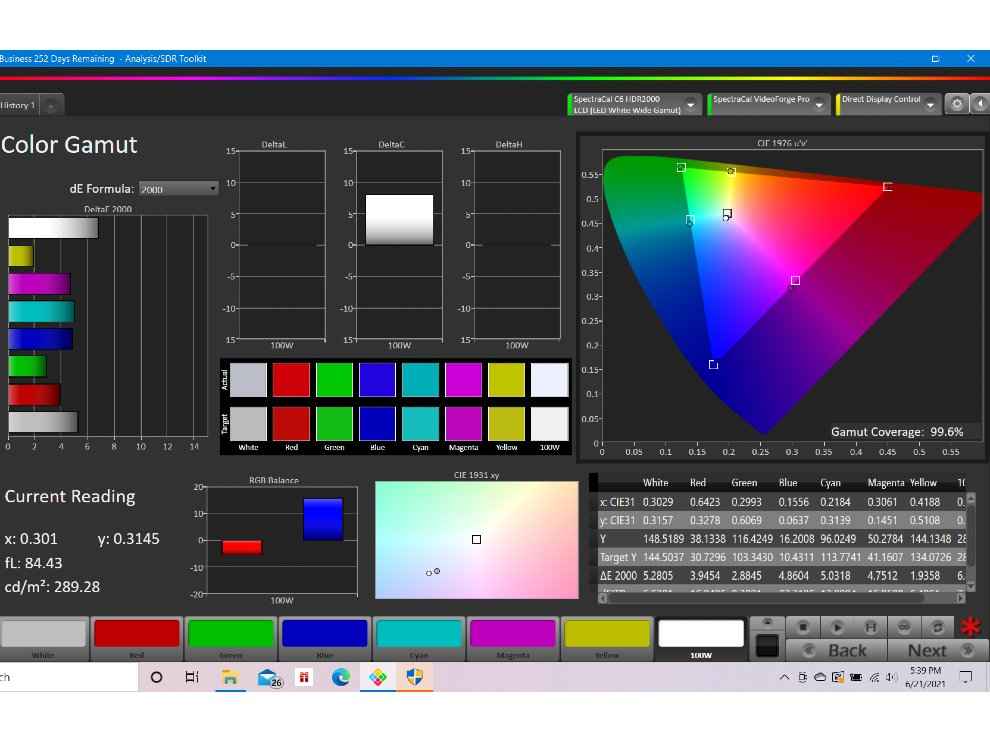 OnePlus U1S display tested on Calman Ultimate
OnePlus U1S display tested on Calman Ultimate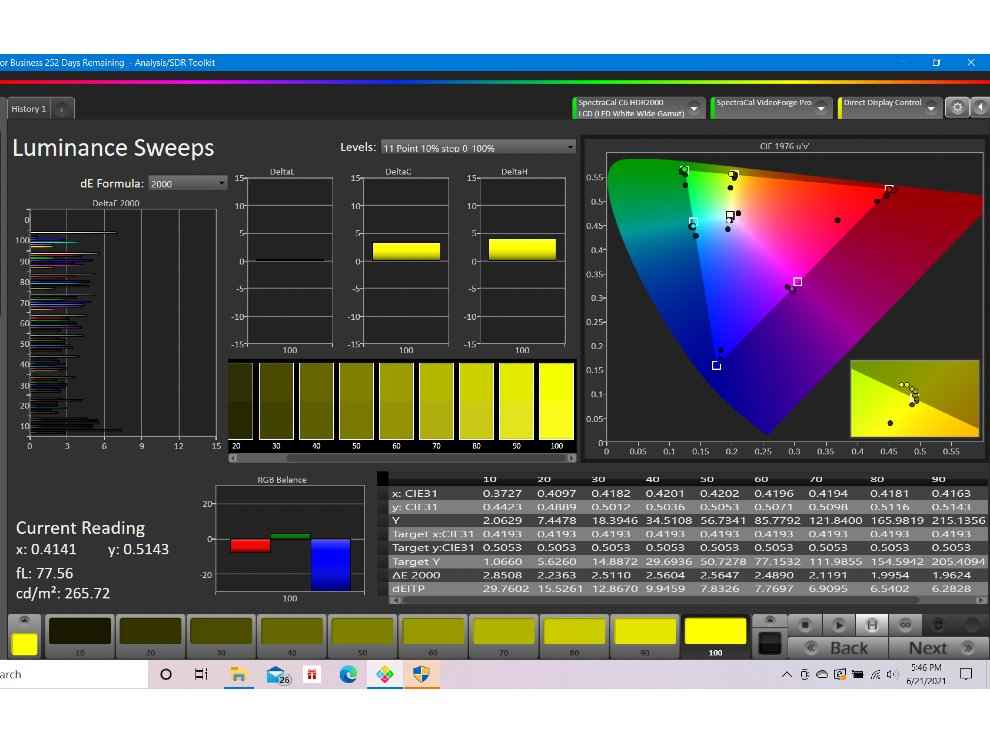 OnePlus U1S display tested on Calman Ultimate
OnePlus U1S display tested on Calman Ultimate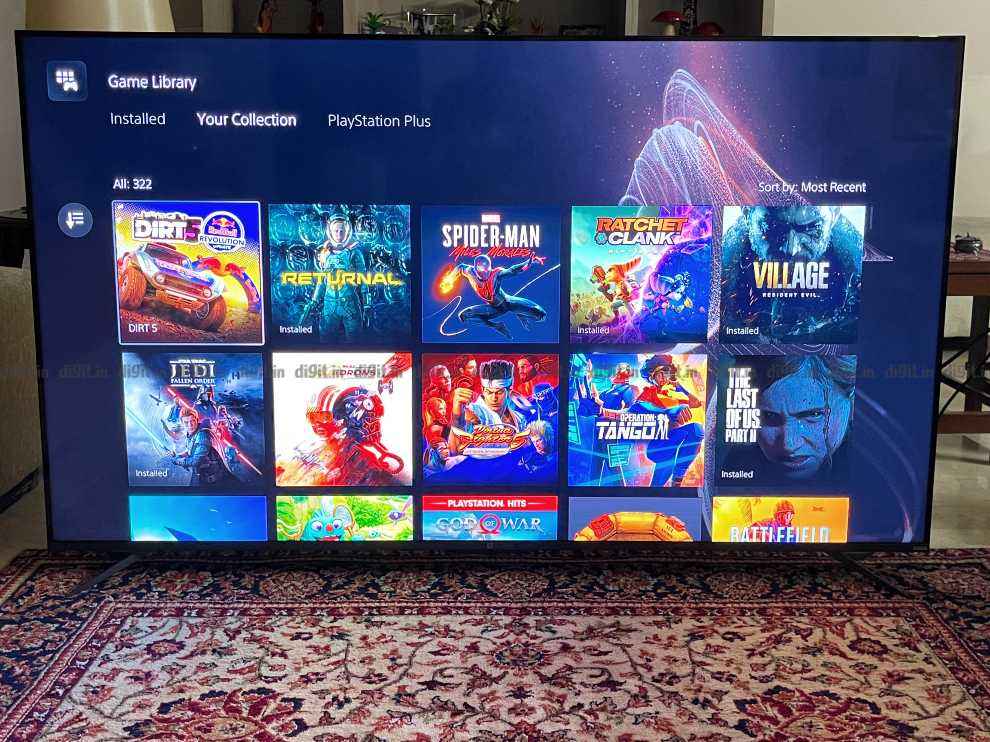
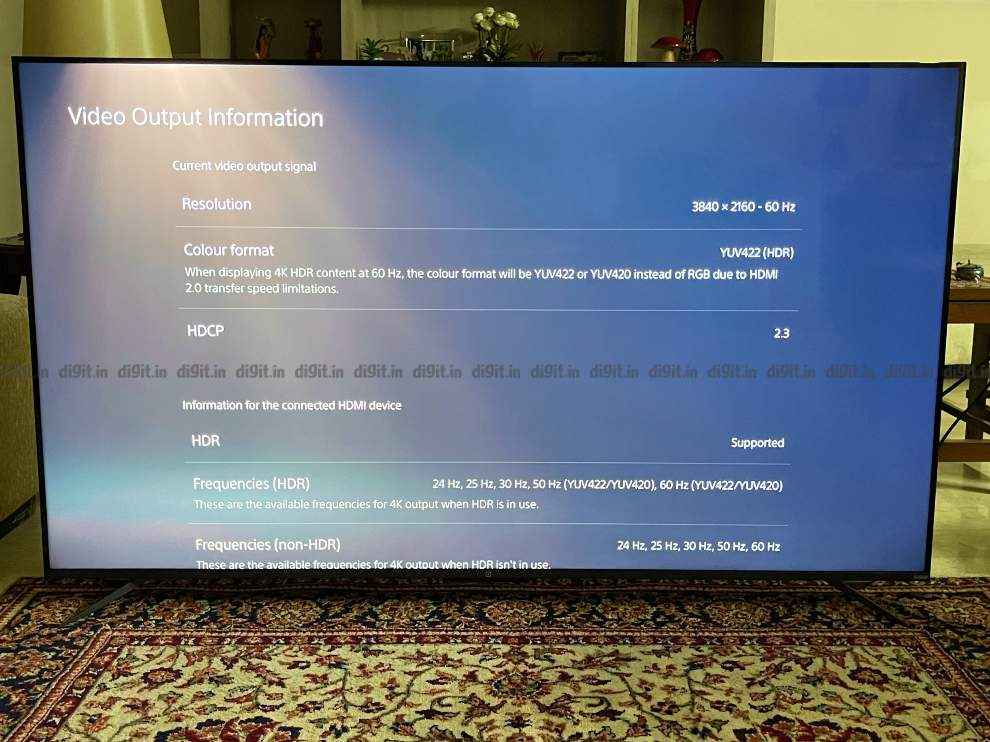
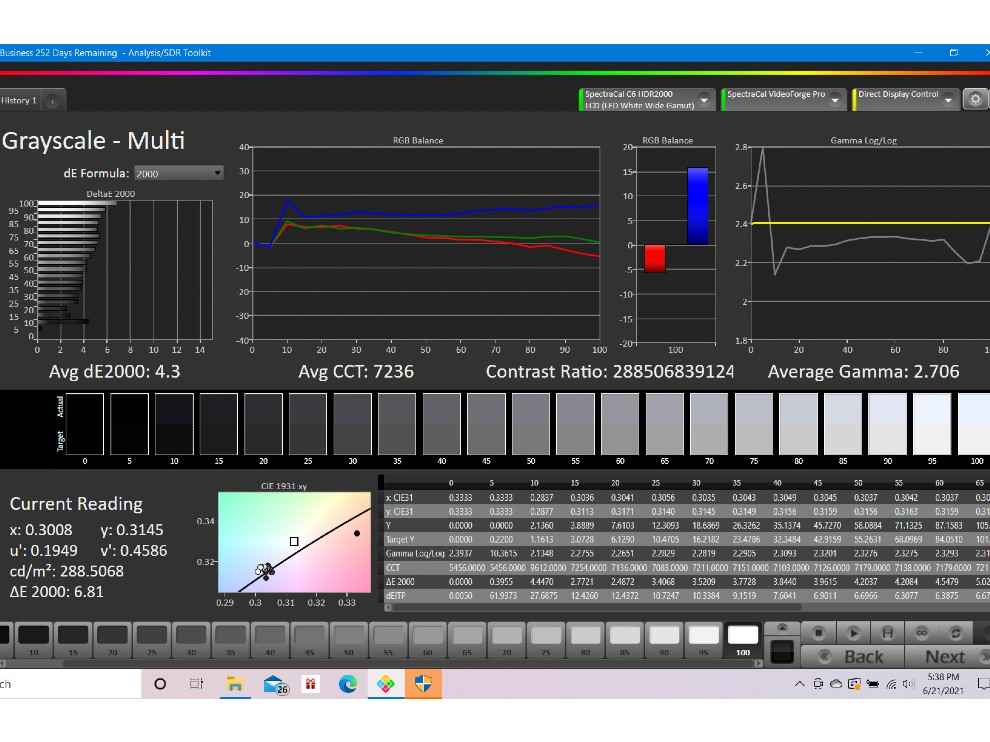 OnePlus U1S display tested on Calman Ultimate
OnePlus U1S display tested on Calman Ultimate